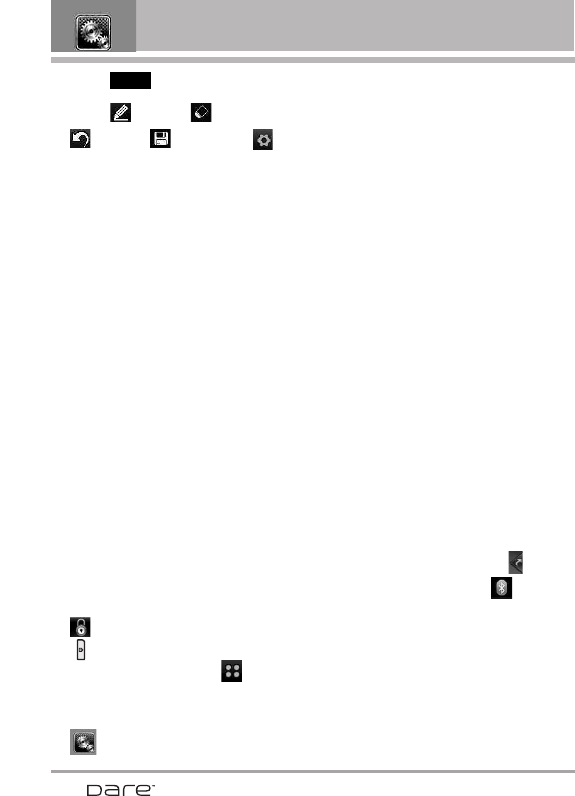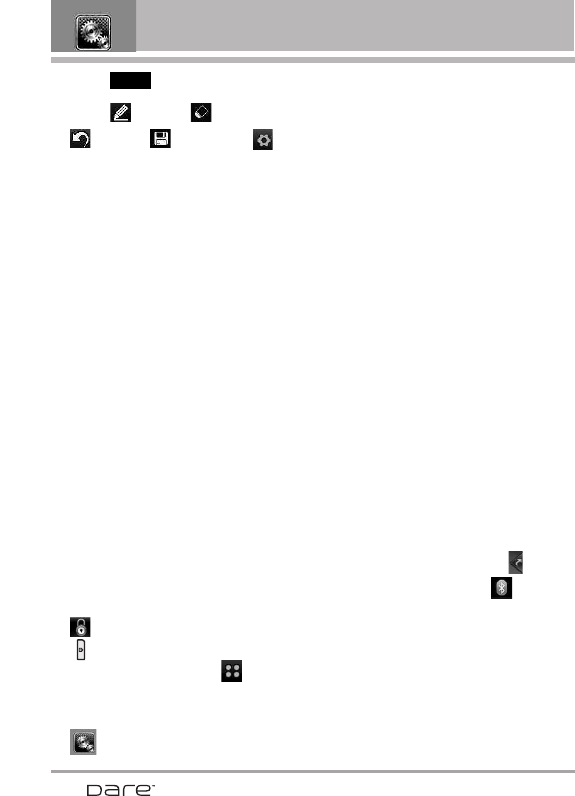
70
SETTINGS & TOOLS
5. Touch .
Touch to draw, to erase,
to undo, to save, and
to set pen size and color and
eraser size.
2.0 USB Mass Storage
This menu allows you to transfer
content from your phone to your
Windows
®
XP or Windows Vista™ PC
(or vice versa) when your phone is
connected to your Windows
®
XP or
Windows Vista™ PC with a
compatible USB cable. Mac OS
operating system is not supported.
You can only access this menu when
a microSD card is inserted in your
phone (see page 15 to insert it).
NOTE
Do not insert or remove the microSD
while playing, deleting or downloading
Pictures/ Videos/ Music/ Sounds. “Your
Windows
®
XP or Windows Vista
TM
PC”
only. Mac OS operating system
is not supported.
1. Unlock the screen by touching
or pressing the Unlock Key
( ) on the left side of your
phone, then touch Menu to
access the menu.
2. Touch the Settings & Tools icon
.
3. Touch
Tools.
4. Place your finger on the Touch
Screen and apply gentle upward
pressure to scroll the list up, then
touch
USB Mass Storage.
3. Bluetooth Menu
The Dare™ is compatible with devices
that support the Bluetooth
®
Headset,
Handsfree, Dial Up Networking,
Stereo, Phonebook Access, Basic
Printing, Object Push, File Transfer,
Basic Imaging and Human Interface
profiles.*
You may create and store 20
pairings within the Dare™ and
connect to one device at a time.
The approximate communication
range for Bluetooth
®
wireless
technology is up to 30 feet (10 meters).
Bluetooth QD ID B013850
SHORTCUT
With the screen unlocked, touch the Shortcut
Touch Key, then touch the Bluetooth Icon .
NOTE
Read the user guide of each
Bluetooth
®
accessory that you are
trying to pair with your phone because
the instructions may be different.
Your phone is based on the Bluetooth
®
specification, but it is not guaranteed to
work with all devices enabled with
Bluetooth
®
wireless technology
.
ADD