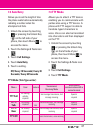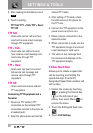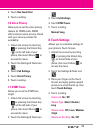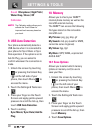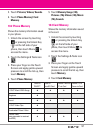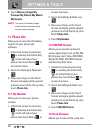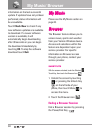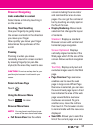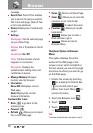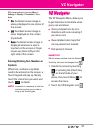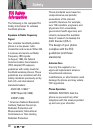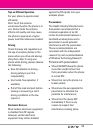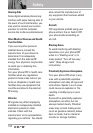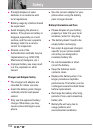95
Browser Navigating
Links embedded in content
Select items or links by touching it
on the screen.
Scrolling / Fast Scrolling
Use your fingertip to gently move
the screen contents in the direction
you move your finger.
How quickly you move your finger
determines the quickness of the
scroll.
Panning
Panning is when you move
randomly around in screen content
by moving fingertip (or pen-like
stylus) to the area they want to see.
CAUTION
Do not use a sharp item for your
pen-like stylus because it could scratch your
screen.
Return to Home Page
Touch .
Using the Browser Menu
Touch to view.
Browser Menu Items
NOTE
You may have to scroll down to see
some of the menu items listed below.
●
Full Screen View Use the whole
screen including the annuciator
and command bar area to view
pages. You can get the command
bar by touching an empty spot on
the Touch Screen.
●
Display Rendering Allows mode
selection that changes the layout
of contents.
Standard
Displays a standard
Browser screen with vertical and
horizontal page navigation.
Screen Optimized
Displays
vertically aligned contents of the
Web page which fit the size of the
screen. Allows vertical navigation
only.
Text Only
Displays only text and
excludes images used in the Web
page.
●
Page Overview Page overview
enables user to view the web
page in large scale. When Page
Overview is selected, you can see
the overall web page layout. A red
box indicates the area of the web
page viewed before overview
mode was accessed. To go to
another area, move the red box
then touch it. The browser returns
to normal mode with the new area
displayed.
●
Send URL Allows you to send the
link of the current page via a text
Menu