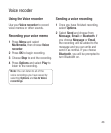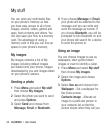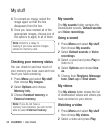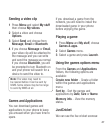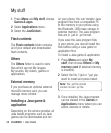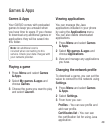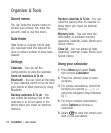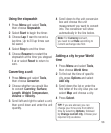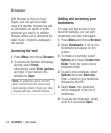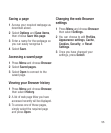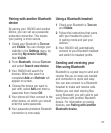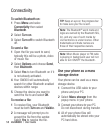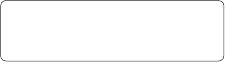
51
5 Scroll down again and choose
whether you would like to set an
Alarm for the event. Scroll left or
right to see the available options.
You can set the alarm to go off
at the starting time of the event
or at a set period of time before
the event starts to remind you the
event is coming up.
6 Scroll down once more to select
whether the event is occurring
Not repeated or repeated at
Daily, Weekly, Monthly or
Annually intervals. Also you can
choose User setting. If the event
is repeated, you can also scroll
down to enter an Expiration date
for when the events will stop
completely.
7 Select Done and your event will be
saved in the calendar. A square
cursor will mark the days of any
saved events.
Adding an item to your task
list
1 Press Menu and choose
Organiser.
2 Select To do and select Add.
3 Set the date for the to do item, add
notes and select a priority level:
High, Medium or Low.
4 Save your to do list item by
selecting Done.
TIP! You can edit an item by selecting
it, pressing Options and Edit. Confirm
your amends by selecting Save.
Adding a memo
1 Press Menu and select Organiser,
then Memo.
2 Select Add and type your memo.
3 Select Save.
4 Your memo will appear on the
screen.