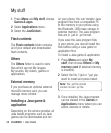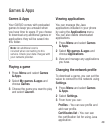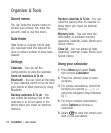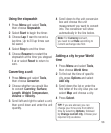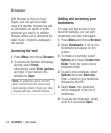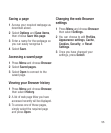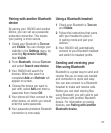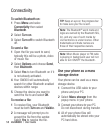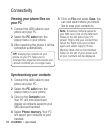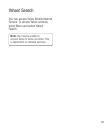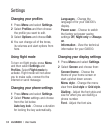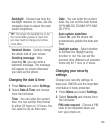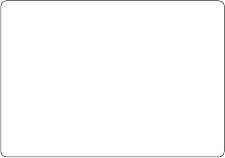
LG GW300 | User Guide56
Changing your connectivity
settings
Your connectivity settings have
already been set up by your network
operator, so you can enjoy your new
phone straightaway. If you want to
change any settings, use this menu.
Press Menu and select Connectivity.
Your options are:
Bluetooth - Set up your GW300 for
Bluetooth use. You can adapt your
visibility to other devices or search
through devices your phone is paired
with.
USB connection mode - You can
select the USB connection mode on
your phone for several uses.
Changing your Bluetooth
settings
1 Press Menu and select
Connectivity.
2 Choose Bluetooth then Settings.
Make your changes to:
My device visibility - Set Visible
or Visible for 1 min so that other
devices can detect your phone when
they are searching for a Bluetooth
device. If you select Hidden, other
devices will not be able to detect your
phone when they are searching for a
Bluetooth device.
My device name -
You can name or
rename your phone as it will appear on
other devices. Your phone’s name will
be shown on other devices only when
My device visibility is set to Visible.
Supported services - You can
view the list of devices such as
headsets and handsfree supported by
Bluetooth enabled phone.
My address - Check your Bluetooth
address here.
Note: To improve security, we
recommend that once you have
configured or paired with a device,
Visibility be set to Hidden. For
incoming connections, regardless of
whether or not the other device has
been paired with your phone, you
can choose to accept or reject the
connection.
Connectivity