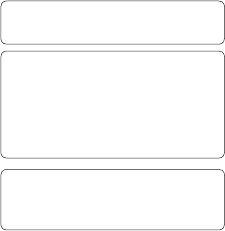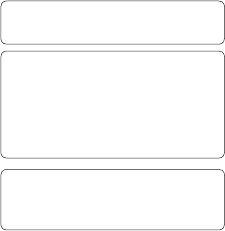
LG GW300 | User Guide58
To switch Bluetooth on:
1 Press Menu and selec
Connectivity then select
Bluetooth.
2 Select Turn on.
3 Select Turn off to switch Bluetooth
off.
To send a file:
1 Open the file you want to send,
typically this will be a photo, video
or music file.
2 Select Options and choose Send,
then Bluetooth.
3 Select Yes to turn Bluetooth on if it
is not already activated.
4 Your GW300 will automatically
search for other Bluetooth enabled
devices within range.
5 Choose the device you want to
send the file to and select OK.
To receive a file:
1 To receive files, your Bluetooth
must be both Turn on and Visible.
2 A message will prompt you to
accept the file from the sender.
Select Yes to receive the file.
TIP! Keep an eye on the progress bar
to make sure your file is sent.
Note: The Bluetooth
®
word mark and
logos are owned by the Bluetooth SIG,
Inc. and any use of such marks by
LG Electronics is under licence. Other
trademarks and trade names are
those of their respective owners.
Note: When Music player or FM radio
is playing in background user will not
able to turn ON/OFF the bluetooth.
Use your phone as a mass
storage device
Your phone can be used as a mass
storage device.
1 Connect the USB cable to your
phone and your PC.
2 Select Mass storage from the
popup menu in your phone.
3 Connect your phone to your PC.
Do not disconnect during transfer.
4 All of your phone files will
automatically be stored onto your
PC hard drive.
Connectivity