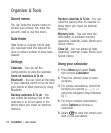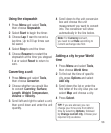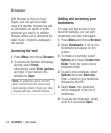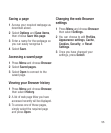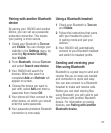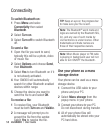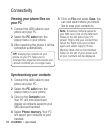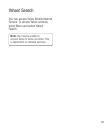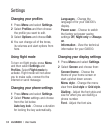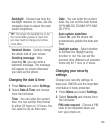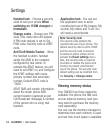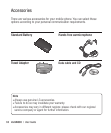LG GW300 | User Guide60
Viewing your phone files on
your PC
1 Connect the USB cable to your
phone and your PC.
2 Select the PC suite from the
popup menu in your phone.
3 After searching the phone it will be
connected automatically.
TIP! Viewing the contents of your
phone on your PC helps you to
arrange files, organise documents and
remove contents you no longer need.
Synchronising your contacts
1 Connect the USB cable to your
phone and your PC.
2 Select the PC suite from the
popup menu in your phone.
3 Click on the Contacts icon.
Your PC will now import and
display all contacts saved to your
SIM card and handset.
4 Select Phone memory. Your PC
will export your contacts to your
handset.
5 Click on File and select Save. You
can now select where you would
like to save your contacts to.
Note: To backup contacts saved to
your SIM card, click on the SIM card
folder on the left side of your PC
screen. Right-click your contact then
Select All. Right-click your contact
again and select Copy to Phone
Memory. Now click on the Handset
folder on the left of your screen and
all your numbers will be displayed.
Connectivity