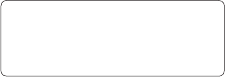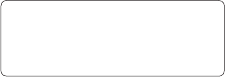
LG GW300 | User Guide54
With Browser at the tip of your
fingers, you can get up-to-date
news and weather forecasts as well
as information on sports or traffic
whenever you need it. In addition,
Browser allows you to download the
latest music, ringtones, wallpapers
and games.
Accessing the web
1 Press Menu and choose Browser.
2 To access the Browser homepage
directly, select Home.
Alternatively, select Enter address
and type in your desired URL,
followed by Open.
Note: An additional cost is incurred
when connecting to this service and
downloading content. Check your data
charges with your network provider.
Adding and accessing your
bookmarks
For easy and fast access to your
favourite websites, you can add
bookmarks and save web pages.
1 Press Menu and choose Browser.
2 Select Bookmarks. A list of your
bookmarks will appear on the
screen.
3 To create a new folder, select
Options and choose Create new
folder. Enter the name of your
bookmark folder.
4 To add a new bookmark, select
Options and press Add new.
Enter a name for your bookmark
followed by the URL.
5 Select Done. Your bookmark
will be displayed in the list of
bookmarks.
6 To access the bookmark, simply
scroll to it and select Open.
Browser