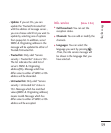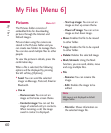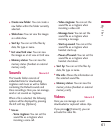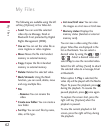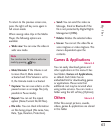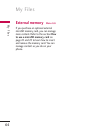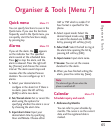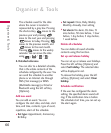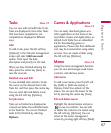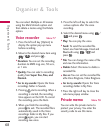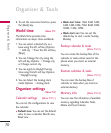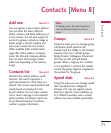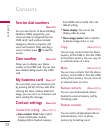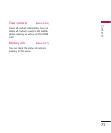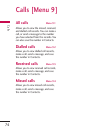Organiser & Tools
67
Tasks Menu 7.4
You can view, edit and add tasks to do.
Tasks are displayed in time order. Tasks
that have been completed or not
completed are displayed in different
ways.
Add
To add a task, press the left soft key
[Options] in the Tasks list management
screen and select Add new event
option. Then input the date,
description and priority for the task.
When you have finished entering the
data, press the centre key [Save] to
save the new task.
Detailed view and Edit
To view detailed task contents, locate
the cursor on the desired item in the
Tasks list, and then press the centre key.
You can send, edit and delete a task
using the left soft key [Options].
Set job status
Tasks set as finished are displayed as
crossed out below the unfinished tasks
in the Tasks list. You can set Finished
tasks to Not finished by selecting
Options.
Games & Applications
Menu 7.5
You can easily download games and
other applications in this menu. It has
two folders, Games and Applications, as
default. Each folder has an embedded
link for downloading games or
applications. Please note that additional
cost may be incurred when using online
services. You can create a folder using
the left soft key [Options].
Memo Menu 7.6
Using the memo management function,
you can view and manage saved memo
contents, and add new memo.
Add memo
To add a new memo, press the left soft
key [Add] or [Add new memo] in
Options. Enter the contents of the
memo. You can save the memo to the
list by pressing the centre key [Save].
Edit and delete memo
Highlight the desired memo and press
to view its contents. You can edit
or delete the contents of a memo using
the left soft key [Options]. You can
return to the memo management
screen by pressing right soft key [Back].