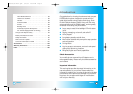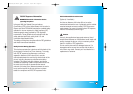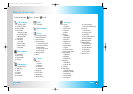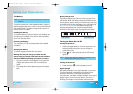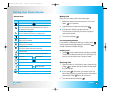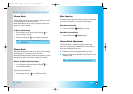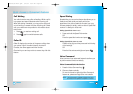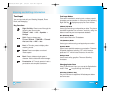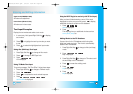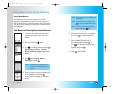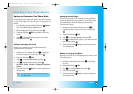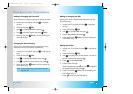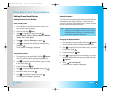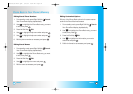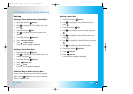23
LG5550
22
LG5550
Text Input
You can input and edit your Greeting, Notepad, Phone
Book, and Messaging.
Key Functions
Right Soft Key: Press to scroll through the
following text input modes:
T9Word -> Abc -> 123 -> Symbols ->
Smileys.
Shift: Press to change case.
T9 text: T9Word -> T9WORD -> T9word
Abc text: Abc -> ABC -> abc
Next: In T9 mode, press to display other
matching words.
Space: Press to complete a word and
insert a space.
Back: Press to delete a single space or
character. Hold to delete the entire message.
Punctuation: In T9 mode, press to insert a
punctuation and complete a sentence.
Text Input Modes
There are five modes for entering text, numbers, special
characters, and punctuation. In a text entry field, pressing
Right Soft Key displays a pop-up list of text modes.
T9Word (T9) Mode
Use to type text using one keystroke per letter. The phone
translates keystrokes into common words by using the
letters on each key and a compressed database.
Abc (Multi-tap) Mode
Use to add words to the T9 database.
123 (Numbers) Mode
Use to type numbers using one keystroke per number.
Symbols Mode
Use to insert special characters or punctuation. There are
35 special characters including “SP” which inserts a
space and “LF” which forces the text to the next line.
Smileys Mode
Use to insert smiley graphics. There are 36 smiley
characters.
Changing Letter Case
Using T9 and Abc text input, you can set the Capitalization
mode. Press to cycle through the following:
Initial Cap (T9Word / Abc)
Only the first letter is capitalized. All subsequent letters
are lower case.
Entering and Editing Infor
Entering and Editing Infor
mation
mation
LG5550(E)-Bell.QXD 6/4/04 9:51 AM Page 22