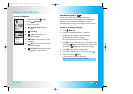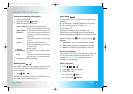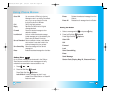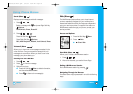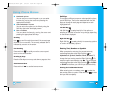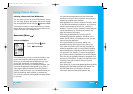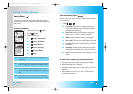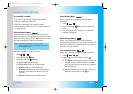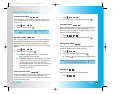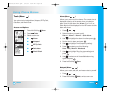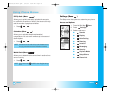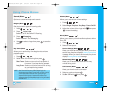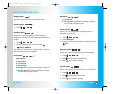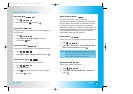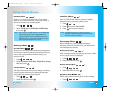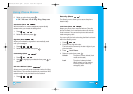66 67
LG5550LG5550
Announce Alerts (Menu )
If this is set to On, you will receive a contact name (if it is in
your Phone Book) or the phone number when receiving an
incoming call.
1. Press , , , .
2. Select On/Off and press .
Best Match (Menu )
After you say a name or a number, your phone displays
the recognition results—the name or number that best
matches the one you said—and asks you to confirm.
Select the number of results that you want your phone to
display.
1. Press , , , .
2. Select an option and press .
● 1 Result: Displays the name or number that
best matches the one you said.
● 4 Results: Displays the four names or numbers
that best match the one you said and asks you if
the first one is correct. If you say "Yes," the
phone makes the call. If you say "No," the phone
suggests the second one in the list, and so on,
up to the fourth result.
Train Commands (Menu )
While the handset does not require prior training, you can train
the phone to understand your voice in greater detail. This
training module will go through the words that you would use in
the Voice Command system.
NOTE: When Announce Alerts is set, is displayed on the
screen.
1. Press , , , .
2. Select Training On / Training Off and press .
Train Digits (Menu )
While the handset does not require prior training, you can train
the phone to understand your voice in greater detail. This
training module will go through the numbers that you would
use in the Voice Command system.
1. Press , , , .
2. Select Training On / Training Off and press .
Driving Mode (Menu )
Allows you to switch the hands-free calling on and off
during driving without the need for Car Kit.
1. Press , , .
2. Select Activate/Deactivate and press .
● Pressing key is a hot key to Speaker Phone.
Help (Menu )
Helps you to use the Voice Command Menu.
1. Press , , .
NOTE: Immediate setting into Driving Mode when ( ) is pressed
for three seconds after closing the folder.
Using Phone Menus
Using Phone Menus
LG5550(E)-Bell.QXD 6/4/04 9:52 AM Page 66