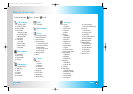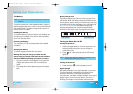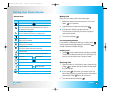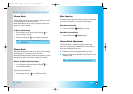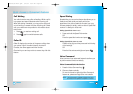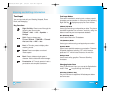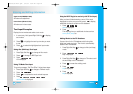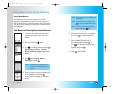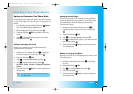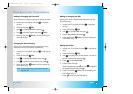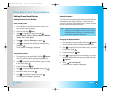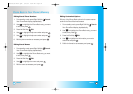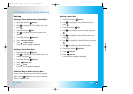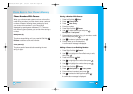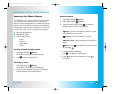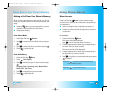29
LG5550
28
LG5550
Options to Customize Your Phone Book
Once basic phone number and name information is stored
in your Phone Book, you can edit and / or customize the
entries.
1.
From standby mode, press Right Soft Key Search.
Your Phone Book display alphabetically.
2. Select the appropriate contact and press .
3. Press Left Soft Key Edit to access the Edit Entry
screen.
4. Use to highlight the information you want to
customize and press .
Adding or Changing the Group
Allows you to manage your Phone Book entries by
organizing them into groups.
1. Access your Phone Book and use to highlight
an entry. Once you find your entry, press .
2. Press Left Soft Key Edit.
3. Use to highlight
No Group and press .
4. Use to select the Group and press .
No Group / Family / Friends / Colleagues / Business /
School
5. Press Left Soft Key Done to continue editing the
Contact entry.
NOTE: You can change the name of the group, add groups,
and delete groups.
Changing the Call Ringer
Allows you to identify who is calling by setting different
ringers for different phone numbers in your Phone Book.
It is automatically set to the default ringer when the
Phone Book is saved.
1. Access your Phone Book entries and use to
highlight an entry. Once you find your entry, press
.
2. Press Left Soft Key Edit.
3. Use to highlight
Default and press .
4. Use to select the Ring Type. If you wish to review
the ring tone, press .
5. Press Left Soft Key Done to continue editing the
Phone Book entry.
Adding or Changing the Memo
Allows you to enter up to 32 characters as a memo to the
Phone Book entry.
1. Access your Phone Book and use to highlight
an entry.
2. Press Left Soft Key Edit.
3. Use to highlight
Memo and press .
4. Enter text and press .
5. Press Left Soft Key Done to continue editing the
Phone Book entry.
Phone Book in Y
Phone Book in Y
our Phone’
our Phone’
s Memor
s Memor
y
y
LG5550(E)-Bell.QXD 6/4/04 9:52 AM Page 28