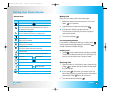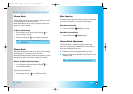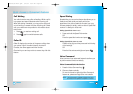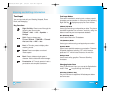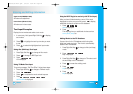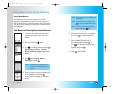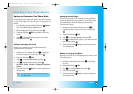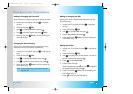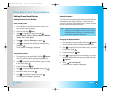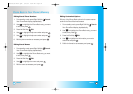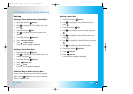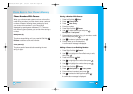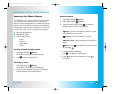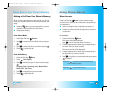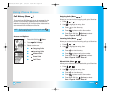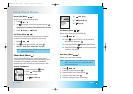33
LG5550
32
LG5550
Editing Phone Book Entries
Adding Another Phone Number
From standby mode
1. From standby mode, enter the phone number you
want to save (up to 48 digits).
2. Press Left Soft Key Save.
3. Use to highlight a Label and press .
Home / Home2 / Office / Office2 / Mobile / Mobile2
/ Pager / Fax / Fax2 / None
4. Use to highlight Existing and press .
5. Use to highlight the existing Phone Book entry
and press .
A confirmation message is displayed.
Through Phone Book
1. From standby mode, press Right Soft Key Search.
Your Phone Book will be displayed alphabetically.
2. Use to highlight the Phone Book entry you want
to edit, then press .
3. Press Left Soft Key Edit.
4. Use to highlight Add Number, then press .
5. Enter the number and press .
6. Use to highlight a Label, then press .
A confirmation message is displayed.
Phone Book in Y
Phone Book in Y
our Phone’
our Phone’
s Memor
s Memor
y
y
Default Numbers
The first phone number entered will be automatically be
considered as the Default Number. If more than one
number is saved in a Phone Book entry, another number
can be saved as the Default Number.
Changing the Default Number
1. From standby mode, press Right Soft Key Search.
Your Phone Book will be displayed alphabetically.
2. Use to highlight the Phone Book entry you want
to edit, then press .
3. Press Left Soft Key Edit.
4. Use to highlight the phone number you want to
set as the Default Number and press Right Soft Key
Options.
5. Press Set as Default#.
A confirmation message is displayed.
NOTE: The Default Number cannot be deleted by itself. The entire
Contact entry can be deleted or another number can be set
as the Default Number allowing you to delete the original
saved number and keep the Contact entry.
LG5550(E)-Bell.QXD 6/4/04 9:52 AM Page 32