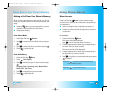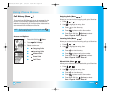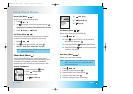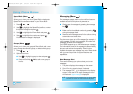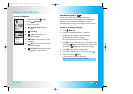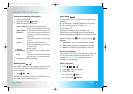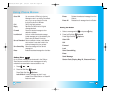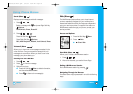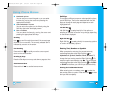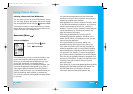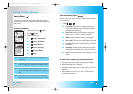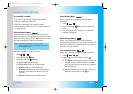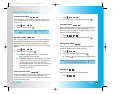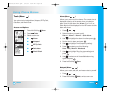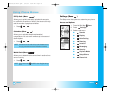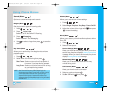58 59
LG5550LG5550
● Numbered options
You can use your numeric keypad or you can select
the items by moving the cursor and pressing the
appropriate Soft Keys.
●
Links embedded in content
You can act on the options or the links by using the
Soft Keys just below the display screen.
●
Text or numbers
You can select the items by moving the cursor and
pressing the appropriate Soft Keys.
Scrolling
Use to scroll through the content if the current page
does not fit on one screen. The currently selected item is
indicated by a cursor on the screen.
Fast Scrolling
Press and hold to quickly move the cursor up and
down on the current screen.
Scrolling by Page
Press the Side Keys to move up and down a page at a time.
View Browser Menu
Press and hold to use the browser menu.
Soft Keys
To navigate to different screens or select special functions,
use the Soft Keys. The function associated with the Soft
Keys can change for each page and depends on each
highlighted item.
Left Soft Key
Left Soft Key is used primarily for first options or
selecting an item but its function may change, depending
on the content displayed.
Right Soft Key
Right Soft Key is used primarily for secondary options
or a menu of secondary options.
Entering Text, Numbers or Symbols
When prompted to enter text, the current text entry
method appears above the Right Soft Key as
Alphabetical, Symbol, Number, Word, or Smart. To
change the input mode, press the Right Soft Key . To
create an upper case character, use . The current text
method appears above the Right Soft Key as ALPHA
or SMART and allows you to shift input case sensitivity.
Clearing Out Text/Number Entered
When entering text or numbers, press to clear the
last number, letter or symbol. Press and hold to clear
the input field completely.
Using Phone Menus
Using Phone Menus
LG5550(E)-Bell.QXD 6/4/04 9:52 AM Page 58