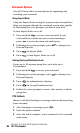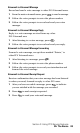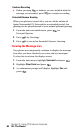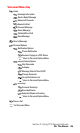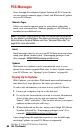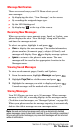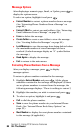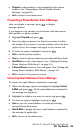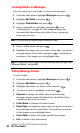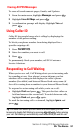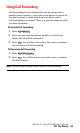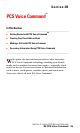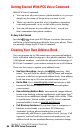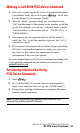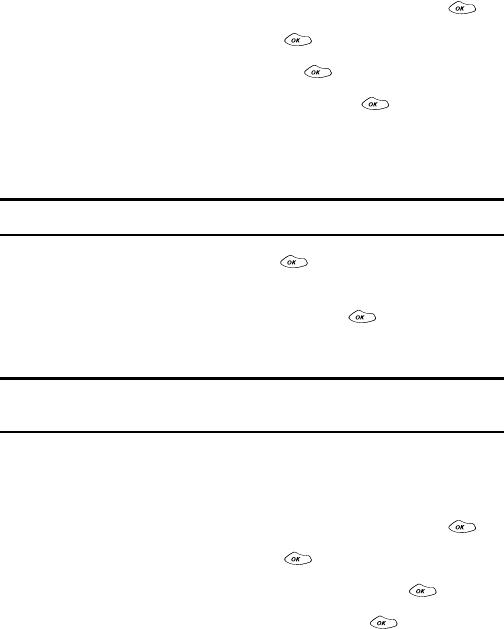
Section 3: Using PCS Service Features
90 3A: The Basics
Creating Folders for Messages
You can create up to ten folders to store your messages.
1.
From the main menu, highlight
Messages
and press .
2.
Highlight
Edit Folder
and press .
3.
Highlight
Create Folder
and press .
4.
Enter a keyword for the folder and press . (See
“Entering Text” on page 25.) Incoming messages are
automatically filtered into the folder if they contain the
keyword you enter.
Note: You must enter a Keyword when creating a folder.
5.
Enter a folder name and press .
6.
Highlight the ringer type you want to have alert you when a
message arrives in the folder and press . You will hear
previews of the ringers as you highlight them.
Note: You can also create a folder from the Message Options page. (See
“Message Options” on page 88.)
Editing Message Folders
To edit a folder:
1.
From the main menu, highlight
Messages
and press .
2.
Highlight
Edit Folder
and press .
3.
Highlight the folder you wish to edit and press .
4.
To select an option, highlight it and press .
ᮣ
Keyword
to change the folder’s keyword. Incoming
messages are automatically filtered into the folder if they
contain the Keyword you enter.
ᮣ
Folder Name
to change the folder’s name.
ᮣ
Ringer Type
to change the ringer type that alerts you when a
new message arrives in the folder. You will hear previews
of the ringers as you highlight them.
ᮣ
Erase Folder
to delete the folder and all its messages.
ᮣ
Exit
to return to the main menu.