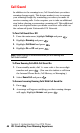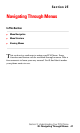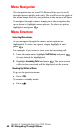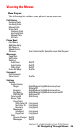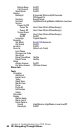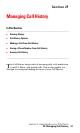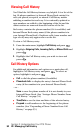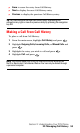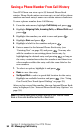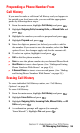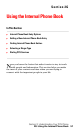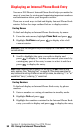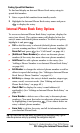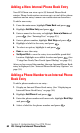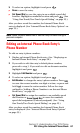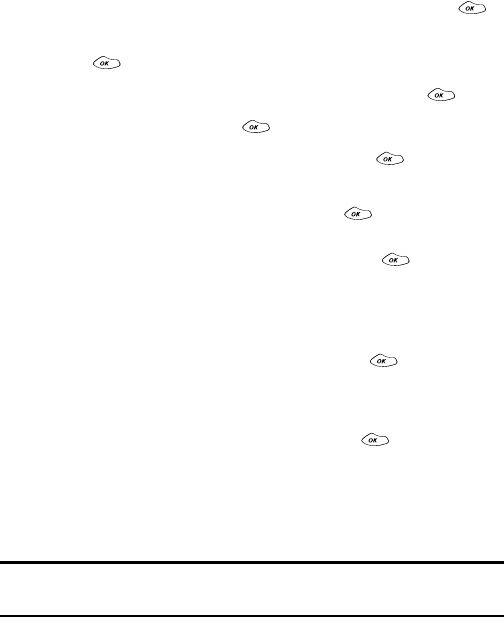
Section 2: Understanding Your PCS Phone
54 2F: Managing Call History
Saving a Phone Number From Call History
Your PCS Phone can store up to 99 Internal Phone Book
entries. Phone Book entries can store up to a total of five phone
numbers and each entry’s name can contain sixteen characters.
To save a phone number from Call History:
1.
From the main menu, highlight
Call History
and press .
2.
Highlight
Outgoing Calls, Incoming Calls,
or
Missed Calls
and
press .
3.
Highlight the number you wish to save and press .
4.
Highlight
Save
and press .
5.
Highlight a label for the number and press .
6.
Enter a name for the Internal Phone Book entry (see
“Entering Text” on page 25) and press . You may also
add the number to an existing phone book entry by
highlighting the desired entry and pressing , as long as
the entry contains fewer than five numbers and there is no
other number within the entry with the same label as the
new number.
7.
To select an option, highlight it and press .
ᮣ
Done
to save the entry.
ᮣ
Set Speed Dial
to select a speed dial location for the entry.
Highlight an available location and press . (See “Using
One-Touch/Two-Touch Speed Dialing” on page 25.)
After you have saved the number, the new Internal Phone Book
entry is displayed. (See “Internal Phone Book Entry Options” on
page 59.)
Note: You cannot save phone numbers already in your Internal Phone
Book or from calls identified as No ID or Restricted.