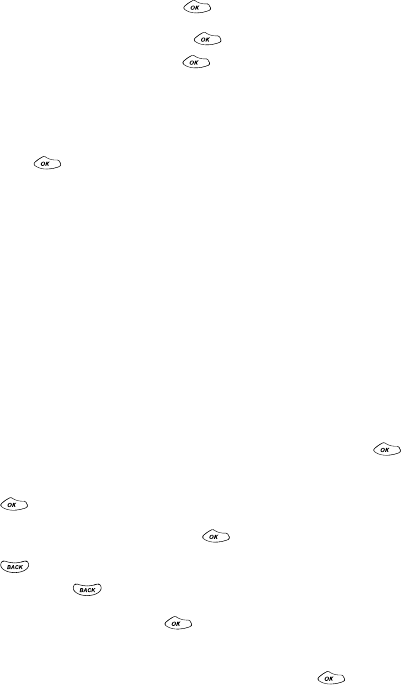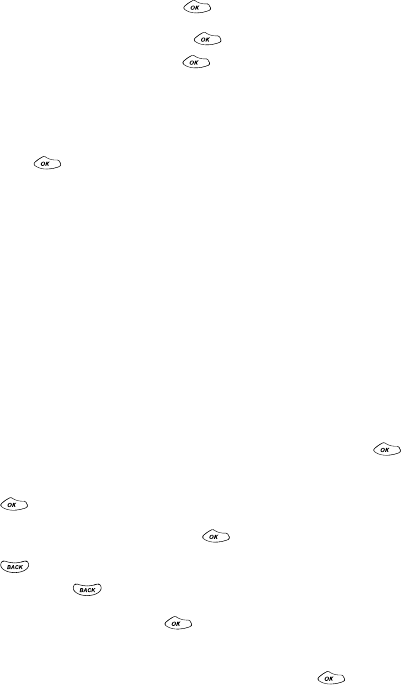
Section 2: Understanding Your PCS Phone
68 2H: Using the Scheduler, Calculator, and Games
4.
Scheduled events are listed in chronological order above the
Scheduler menu options. To view an event’s details,
highlight the event and press .
5.
To display event options, press again. To select an
option, highlight it and press .
ᮣ View Detail
to display the event’s date, time, alarm,
repeating status, and title.
ᮣ
Erase
to delete the event from your Scheduler. Highlight
Yes
and press to confirm the deletion.
ᮣ
Edit Content
to change the event’s title. (See “Editing an
Event’s Title” on page 68.)
ᮣ Change Settings
to edit the event’s settings. (See “Editing an
Event’s Settings” on page 69.)
ᮣ
(Help)
to display Scheduler help.
ᮣ Next Event
to display the next event.
ᮣ
Prev Event
to display the previous event.
Editing an Event’s Title
To edit a scheduled event’s title:
1.
From the Scheduler menu, highlight an event and press .
(See “Viewing Events and Event Options” on page 67.)
2.
Press to display the event options.
3.
Highlight
Edit Content
and press .
4.
Press to erase the current title one letter at a time, or
press and hold to erase the entire title.
5.
Enter a new title and press . (See “Entering Text” on
page 25.)
6.
To save the new title, highlight
Done
and press .