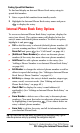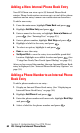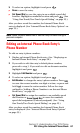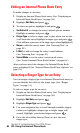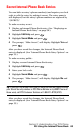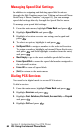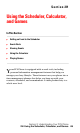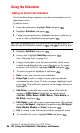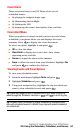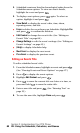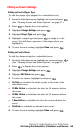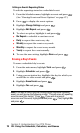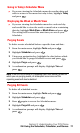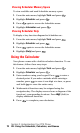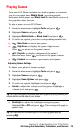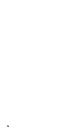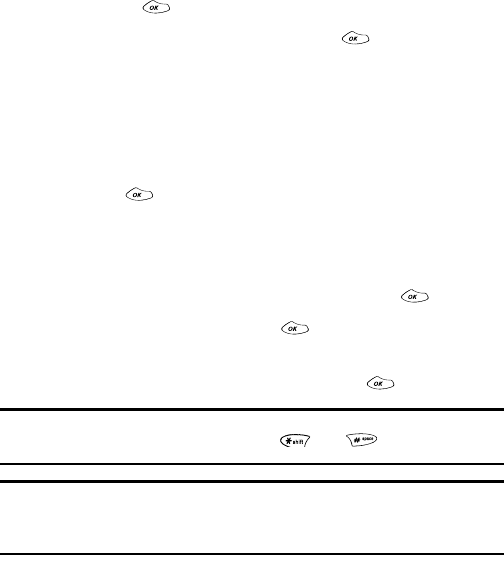
Section 2: Understanding Your PCS Phone
2H: Using the Scheduler, Calculator, and Games 67
Event Alerts
There are several ways your PCS Phone alerts you of
scheduled events:
ᮣ
By playing the assigned ringer type.
ᮣ
By illuminating the backlight.
ᮣ
By flashing the LED.
ᮣ
By displaying the event’s description, time, and date.
Event Alert Menu
When your phone is turned on and you have an event alarm
scheduled, your phone alerts you and displays the event
summary. Press to display the event alert menu.
To select an option, highlight it and press .
ᮣ
OK
to clear the alarm.
ᮣ
View Detail
to display the event’s date, time, alarm,
repeating status, and title.
ᮣ
Snooze
to repeat the alarm in five minutes.
ᮣ
Erase
to delete the event from your Scheduler. Highlight
Yes
and press to confirm the deletion.
Viewing Events and Event Options
To view your scheduled events:
1.
From the main menu, highlight
Tools
and press .
2.
Highlight
Scheduler
and press .
3.
Using your navigation key, highlight the day for which you
want to view scheduled events and press .
Tip: Press the navigation key or volume button up or down to scroll by
week through the Scheduler calendar or and to scroll by year.
Tip: In Week View, the number of events scheduled is displayed under
days with scheduled events. In Month View, days with events scheduled
are underlined.