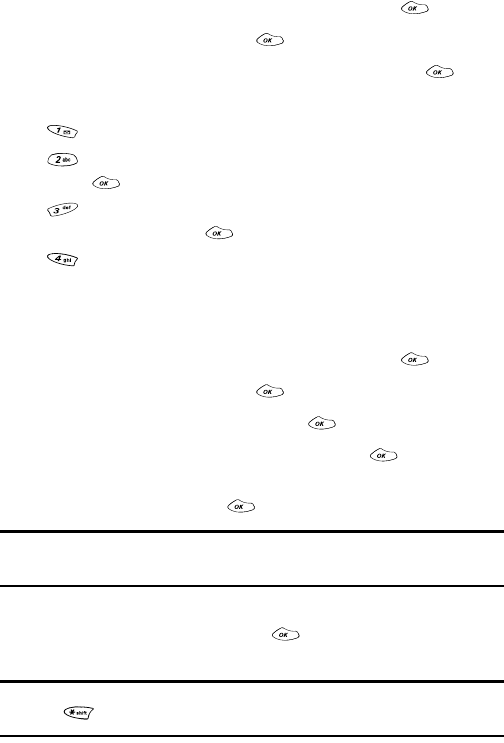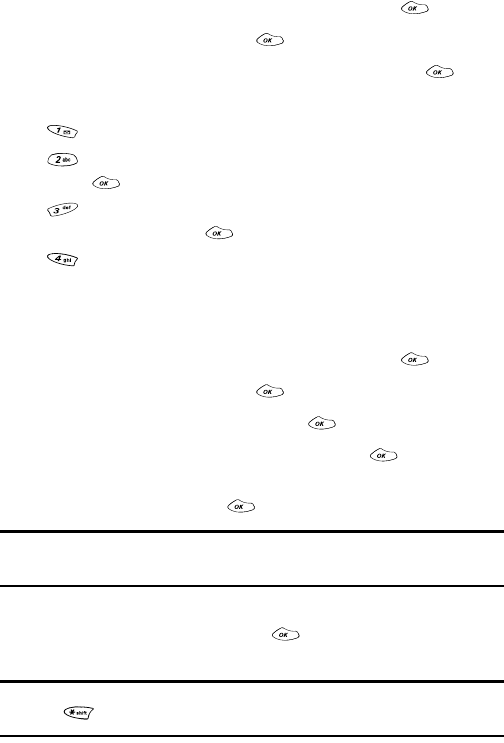
Section 2: Understanding Your PCS Phone
2H: Using the Scheduler, Calculator, and Games 73
Playing Games
Your new PCS Phone includes two built-in games to entertain
you in your spare time:
Mobile Hawk
, an action-packed
helicopter battle game, and
Black Jack 2
a hand-held version of
the popular casino favorite.
To play a game on your PCS Phone:
1.
From the main menu, highlight
Tools
and press .
2.
Highlight
Games
and press .
3.
Highlight
Mobile Hawk
or
Black Jack 2
and press .
4.
To select an option, press the corresponding number key.
ᮣ
New Game
to start a new game.
ᮣ
High Score
to display the game’s high scores.
Press to return to the game’s menu.
ᮣ
Key Info.
to display a diagram of the game’s
function keys. Press to return to the game’s menu.
ᮣ
Continue
to continue a previously saved game.
Adjusting Games Settings
To adjust your phone’s Games settings:
1.
From the main menu, highlight
Tools
and press .
2.
Highlight
Games
and press .
3.
Highlight
Game Options
and press .
4.
To select an option, highlight it and press .
ᮣ
Sound
to adjust the volume level for games. Highlight a
volume level and press .
Tip: You can also adjust the sound level during game play by pressing the
volume button on the side of your phone.
ᮣ
BackLight
to adjust the backlight setting for games.
Highlight
On
or
Off
and press . This setting will apply to
games only.
Tip: You can also turn the Backlight on or off during game play by
pressing .