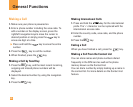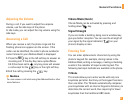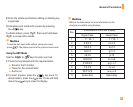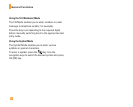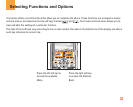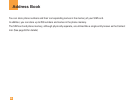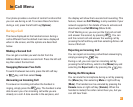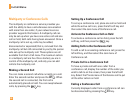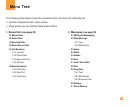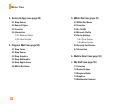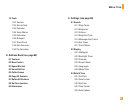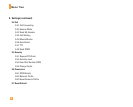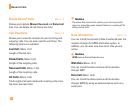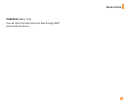28
In-Call Menu
Multiparty or Conference Calls
The multiparty or conference service provides you
with the ability to have a simultaneous conversation
with more than one caller, if your network service
provider supports this feature. A multiparty call can
only be set up when you have one active call and one
call on hold, both calls having been answered. Once a
multiparty call is set up, calls may be added,
disconnected or separated (that is, removed from the
multiparty call but still connected to you) by the person
who set up the multiparty call. These options are all
available from the In-Call menu. The maximum callers
in a multiparty call are five. Once started, you are in
control of the multiparty call, and only you can add
calls to the multiparty call.
Making a Second Call
You can make a second call while currently on a call.
Enter the second number and press the . When
the second call is connected, the first call is
automatically placed on hold. You can swap between
calls, by pressing the key.
Setting Up a Conference Call
To set up a conference call, place one call on hold and
while the active call is on, press the left soft key and
then select the Join menu of Conference call.
Activate the Conference Call on Hold
To activate a conference call on hold, press the left
soft key, and then press the key.
Adding Calls to the Conference Call
To add a call to an existing conference call, press the
left soft key, and then select the Join menu of
Conference call.
Private Call in a Conference Call
To have a private call with one caller from a
conference call, display the number of the caller you
wish to talk to on the screen, then press the left soft
key. Select the Private menu of Conference call to put
all the other callers on hold.
Ending a Conference Call
Currently displayed caller from a conference call can
be disconnected by pressing the key.