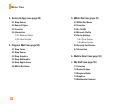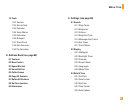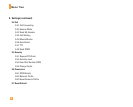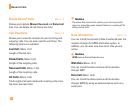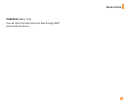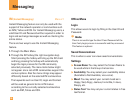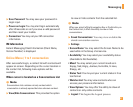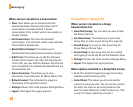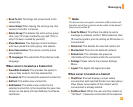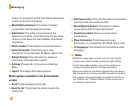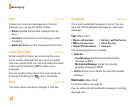38
Messaging
When cursor is located on a Conversation
] View: View allows you to converse with the
selected Unknown Contact and contact which
conversation is already started. It shows
conversation of the contact which conversation is
already started.
] End Conversation: This close the selected
conversation. If an unknown contact was selected,
that contact is deleted also.
] Block/Unblock Contact: This allows you to
block/unblock the selected Conversations Contact.
] Add To List: This allows you to add the Unknown
Contact to the Contact List. After the selecting the
contact list, you may add the Unknown Contact and
once completed it is automatically deleted from the
Conversations List.
] View information: This allows you to view
information. It provides User ID, Mood, Status Text.
] Refresh Contact: This refreshes the presence
information of the selected contact.
] Settings: Please refer to the previous Settings Menu.
] Logout: This begins the Logout process.
Online Menu / Group Chat
When cursor is located on a Group
Conversations List
] View/Hide Groups: You can select to view or hide
the Group Chat List.
] Join New Group: This allows you to join a new
Group Chat. In order to join, Group ID is required.
] Search Group: You can join after searching the
Group Name or Group Topic.
] Create Group: A new group chat can be created
after typing in the Group ID and the Welcome Note.
] Settings: Please refer to the previous Settings Menu.
] Logout: This begins the Logout process.
Menu options available in a Group Chat screen
] Send: This sends the typed message to all active
members within the Group Chat.
] Invite Others: This allows you to invite another
contact to the group chat. You can use the contact
list within the menu or by inviting based on the
search results. Maximum invitee number is 6. (This
is only if it’s been created by yourself.)