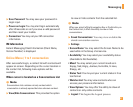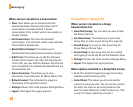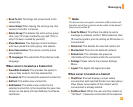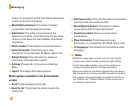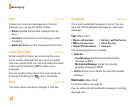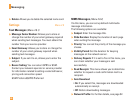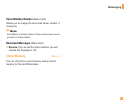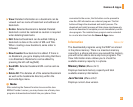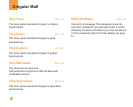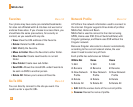45
Messaging
1. Enter the Messaging menu by pressing the
[OK].
2. If you want to write a multimedia message, select
Multimedia.
3. You can create a new message or choose one of the
multimedia message templates already made.
4. Press Insert to add Symbol, Graphic, Photo, New
Photo, Sound, New Sound, Video, New Video, New
Slide, Text Templates, Address Book or Business
card.
Options
] Send: You can send multimedia messages to
multiple recipients, prioritize your message, and
make it sent later as well.
n
Note
All messages will be automatically saved in the outbox
folder, even after a sending failure.
] Preview: You can preview multimedia messages
you wrote.
] Save: You can save multimedia messages To Drafts
or As Template.
] Move to: You can move to previous or next slide.
] Delete Slide: You can delete current slide.
] Delete Media: You can deletes the current media.
] Set timer: You can set timer for slide, text, picture
and sound.
] Set T9: Select a T9 input mode.
] Cancel: You can back to the Message menu.
n
Note
If you select the photo on writing multimedia message,
loading duration will take about 5 seconds. At that time, you
can’t activate any key during loading time. After that time, it
is available to write multimedia message.
Business Card (Menu 2.9.3)
This option allows you to make your own name card.
Key in the Name, Mobile number, Office number, Fax
number and E-mail address.
] Send Via
- Text Message: Sends the selected name card by
SMS.
- Multimedia Message: Sends the selected name
card by MMS.