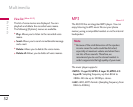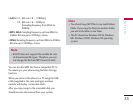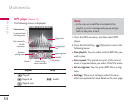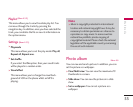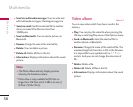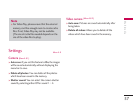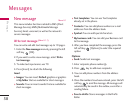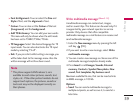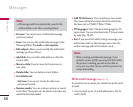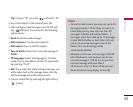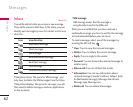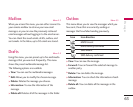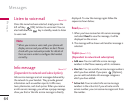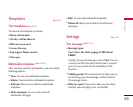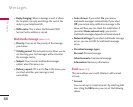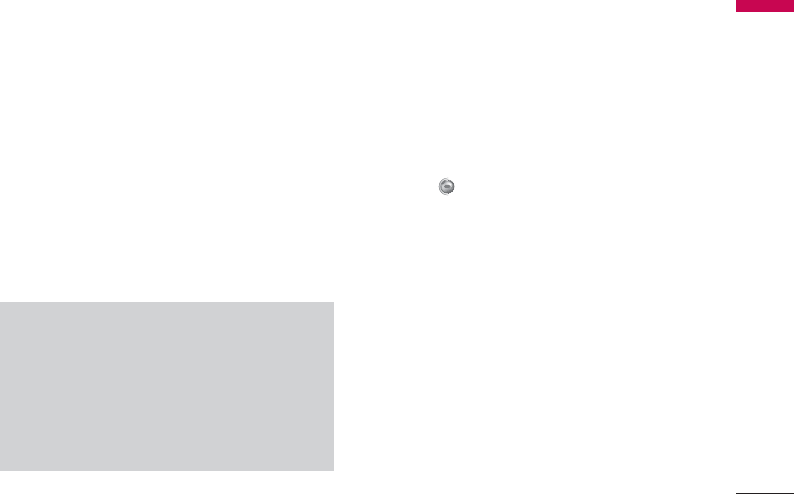
Messages
59
]
Font & Alignment: You can select the Size and
Style of font, and the alignment of text.
]
Colour: You can also set the Colour of the text
(foreground) and the background.
]
Add T9 dictionary: You can add your own words.
This menu will only be shown when the edit mode
has been set to T9ABC/T9Abc/T9abc.
]
T9 languages: Select the desired language for T9
input mode. You can also deactivate the T9 input
mode by selecting ‘T9 off’.
]
Exit: If you press Exit whilst writing a message, you
will be taken back to the message menu. Also the
written message will not have been saved.
Write multimedia message
(Menu 5.1.2)
A multimedia message can contain text, images,
and/or sound clips. This feature can be used only if it
is supported by your network operator or service
provider. Only devices that offer compatible
multimedia message or e-mail features can receive and
send multimedia messages.
1. Enter the New message menu by pressing the left
soft key [OK].
2. If you want to write a new message, select Write
multimedia message.
3. You can create a new message or choose one of the
multimedia message templates already made.
4. Press Insert to add Images, Sounds, External
memory, Contacts, Symbol, New photo, New
sound, Text templates, My business card.
Maximum available file size, that can be inserted into
an MMS-message, is 100 kb.
Options
]
Send: You can send a multimedia message to
multiple recipients, as well as save it, to send at a
later time.
Note
]
This phone supports EMS release 5, so is
available to send colour pictures, sounds, text
styles, etc.. If the other parties handsets do not
support such options, the pictures, sounds or
texts sent may not be displayed correctly on
their phones.