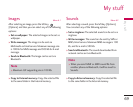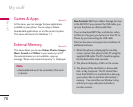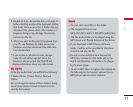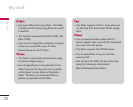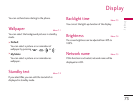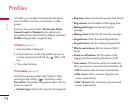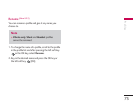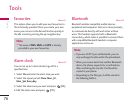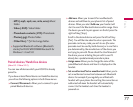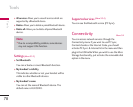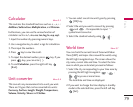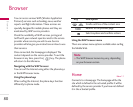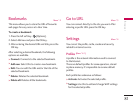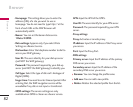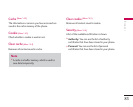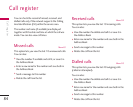77
Paired devices/Handsfree devices
(Menu 9.3.1/Menu 9.3.2)
You can view all devices which your KG920 is already
paired to.
If you have entered Paired devices or Handsfree devices,
you will see the following options in both those menus.
]
Connect/Disconnect: Allows you to connect to your
paired Bluetooth devices.
]
Add new: Allows you to search for new Bluetooth
devices and add them to your phone's list of paired
devices. When you select Add new your handset will
start to search for Bluetooth devices within range. Once
the device you wish to pair appears on the list press the
right soft key [Stop].
Scroll to the desired device and press the left soft key
[Pair]. You will then be asked to enter a passcode. The
passcode can be any code you wish to use (the same
passcode must be used by both devices) or is one that is
pre-determined by the manufacturer of the device you
are trying to pair with. Please check the User Manual of
the device you are initiating the pair with to see if it
already has a predetermined passcode in place.
]
Assign name: Allows you to change the name of the
paired Bluetooth device and how it is displayed on the
handset.
]
Set as authorised/Set as unauthorised: Allows you to
set an authorised connection between each Bluetooth
device. For example if you regularly use a Bluetooth
headset with your phone then setting the connection as
authorised will mean the headset will automatically
connect to the handset each time the headset is
powered on.
- MP3 (.mp3, mp4, aac, m4a, wma): Music
folder.
- Video (.3GP): Video folder.
- Phonebook contacts (.VCF): Phonebook.
- Photos(.jpg): Photos folder.
- Other files (.*.*): File storage folder.
]
Supported Bluetooth software (Bluetooth
stacks) for DUN: WIDCOMM Bluetooth for
Windows 1.4 and 3.0
Tools