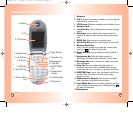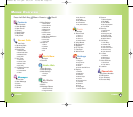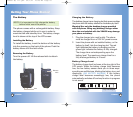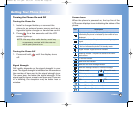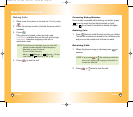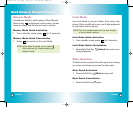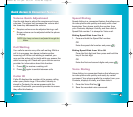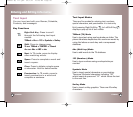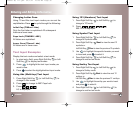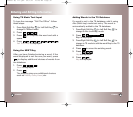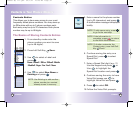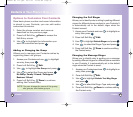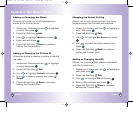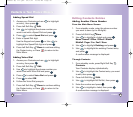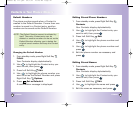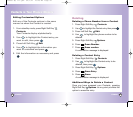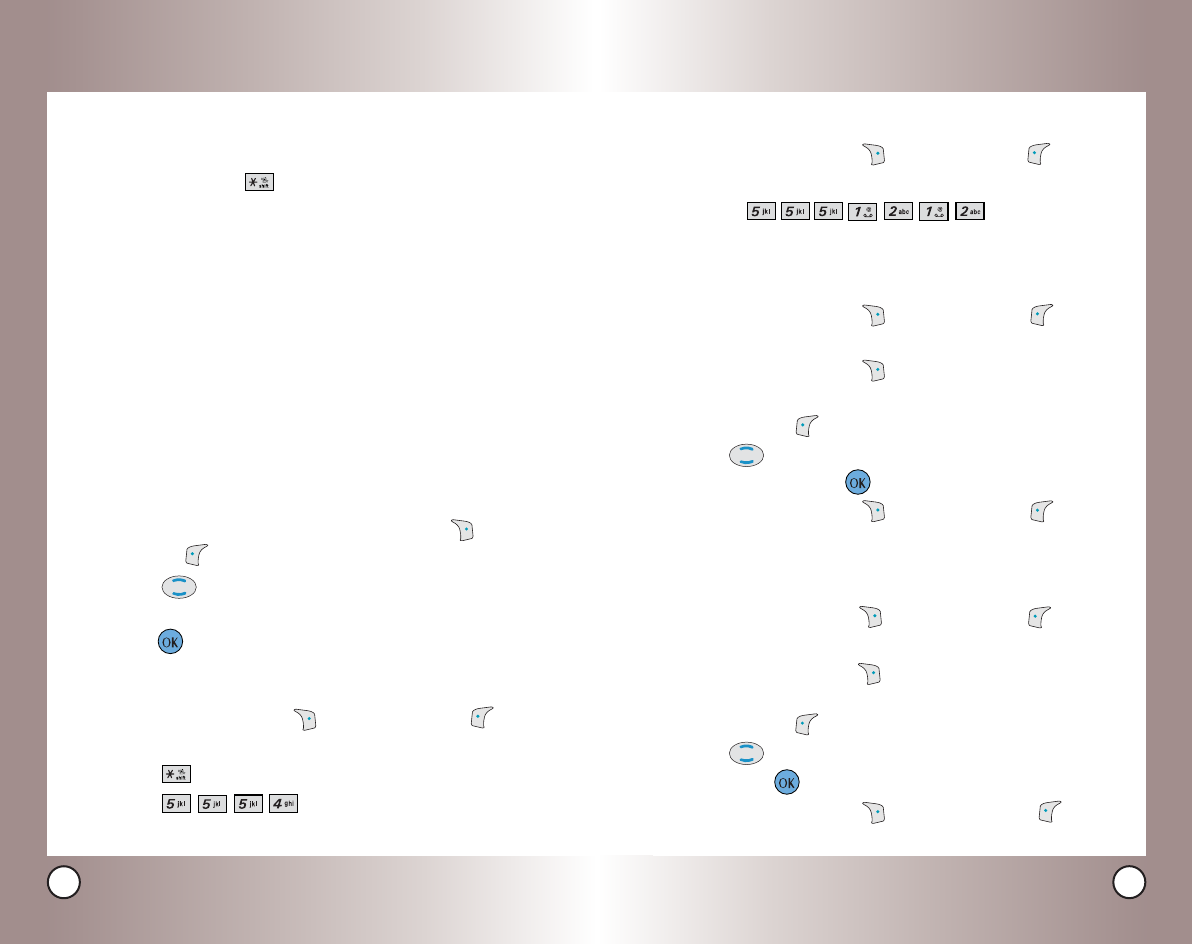
31
VX4600
30
VX4600
Using 123 (Numbers) Text Input
1. Press Right Soft Key (or Left Soft Key ) to
change to 123 mode.
2. Press .
555-1212 is displayed.
Using Symbol Text Input
1. Press Right Soft Key (or Left Soft Key ) to
change to Symbols mode.
2. Press Right Soft Key Next to view the next 12
symbols or
Left Soft Key Prev to view the previous 12 symbols
.
3. Use to highlight the special character you want
to insert and press to select it.
4. Press Right Soft Key (or Left Soft Key ) to
change to another text mode.
Using Smiley Text Input
1. Press Right Soft Key (or Left Soft Key ) to
change to Smiley mode.
2. Press Right Soft Key Next to view the next 12
smileys or
Left Soft Key Prev to view the previous 12 smileys.
3. Use to highlight the smiley you want to insert
and press to select it.
4. Press Right Soft Key
(or Left Soft Key )
to
change to another text mode.
Entering and Editing Infor
Entering and Editing Infor
mation
mation
Changing Letter Case
Using T9 and Abc text input modes you can set the
capitalization. Press to cycle through the following:
Initial Cap (T9Word / Abc)
Only the first letter is capitalized. All subsequent
letters are lower case.
Caps Lock (T9WORD / ABC)
All letters are capitalized.
Lower Case (T9word / abc)
All letters are in lower case.
Text Input Examples
Display the text modes and select a text mode:
1.
In a text entry field, press Right Soft Key (or Left
Soft Key ) to display text modes.
2. Press to highlight the text input mode you
want to use.
3. Press to select the highlighted text input mode.
Using Abc (Multi-tap) Text Input
1. Press Right Soft Key
(or Left Soft Key )
to
change to Abc mode.
2. Press to change to ABC Caps Lock.
3. Press .
LG is displayed.
VX4600-(E) 111.QXD 04/1/27 10:28 AM Page 30