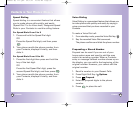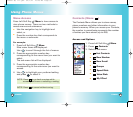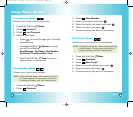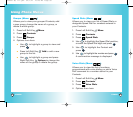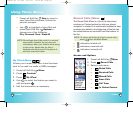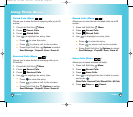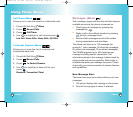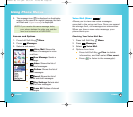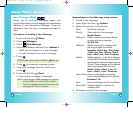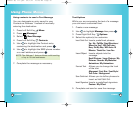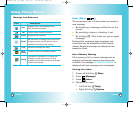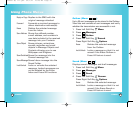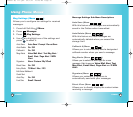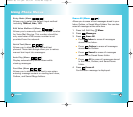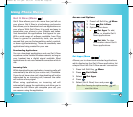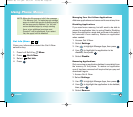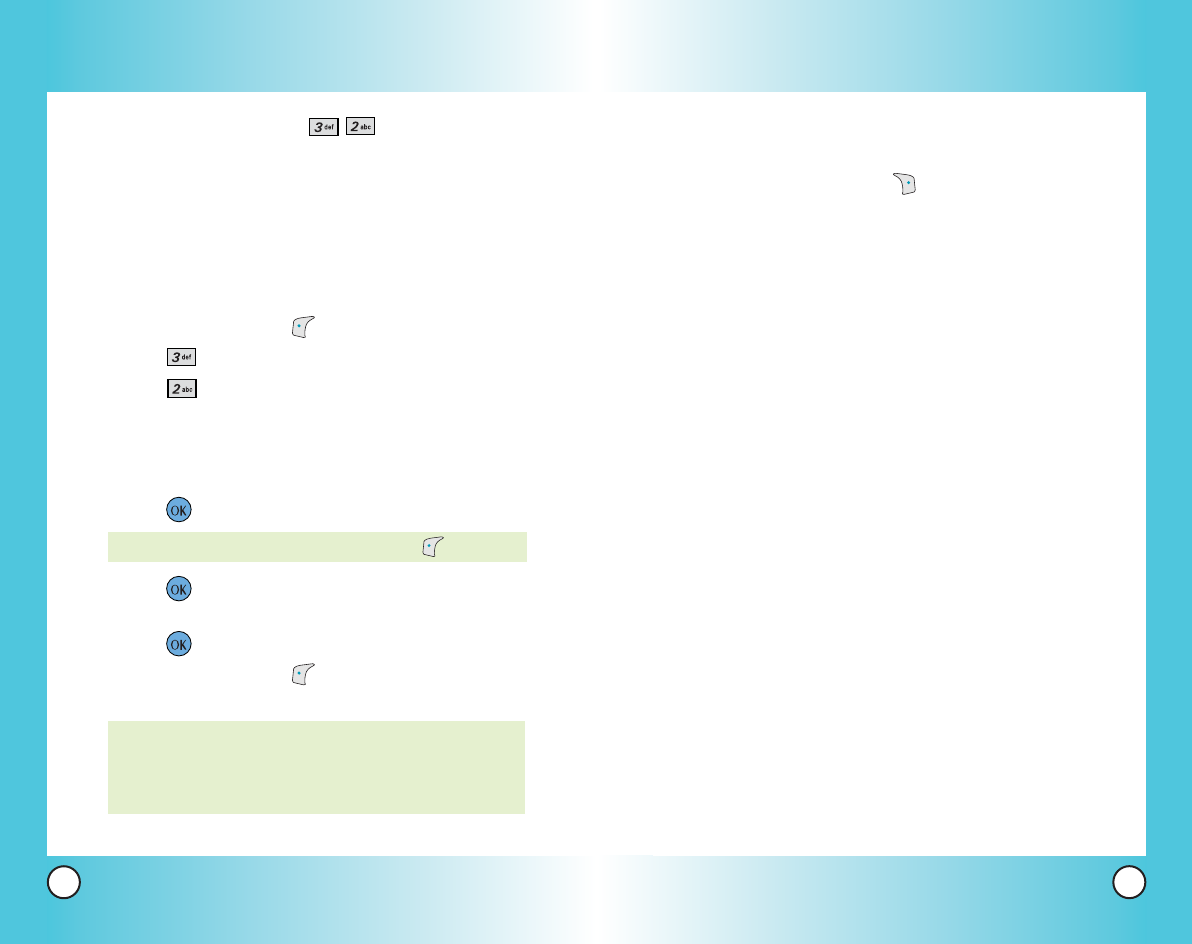
69
VX4600
68
VX4600
Customizing the Text Message using options
1. Create a new message.
2. Press Right Soft Key
Options
.
3. Select the option(s) to customize.
Send
Sends the message.
Priority
Gives priority to the message.
Normal / Urgent
Callback #
Inserts a pre-programmed callback
number with your message.
On / Off / Edit
Deferred
Delays sending the message until
the programmed time frame.
Immediate / After 3 days / After 2 days
/ After 1 day / After 12 hours / After 2
hours / After 1 hour / After 30 minutes
Validity
Validates delivery to the Short Message
Center (SMC) without being transmitted to
the destination address for certain periods
of time. Those messages will be deleted
within the programmed time frame.
Default / 3 days / 2 days / 1 day / 12
hours / 2 hours / 1 hour / 30 minutes
Delivery Notice Allows you automatically acknowledge
properly delivered Messages to the recipient.
Enhanced / On
Save
Saves the message into the saved folder.
Erase Field
Deletes address or contents of
message field.
4. Complete and send the message.
Using Phone Menus
Using Phone Menus
New Message (Menu )
Allows you to send text messages, pages, and
e-mail transmissions. Each message has a destination
(Address 1) and information (Message). These are
dependent upon the type of message you want to
send.
The basics of sending a Text Message
1. Press Left Soft Key
Menu
.
2. Press
Messages
.
3. Press
New Message
.
4. Enter the message destination in
Address 1
.
●
SMS phone number for a text message.
●
E-mail address for an e-mail message.
5. Press .
6. Press to access the message screen.
7. Type your message (text or e-mail) then
press .
8. Press Left Soft Key
Send
.
A confirmation message is displayed.
NOTE: If you send an SMS message to a phone
without SMS, you will still be notified
that the message was sent, however the
message will not be received.
NOTE: To send a page, press Left Soft Key Send now.
VX4600-(E) 111.QXD 04/1/27 10:28 AM Page 68