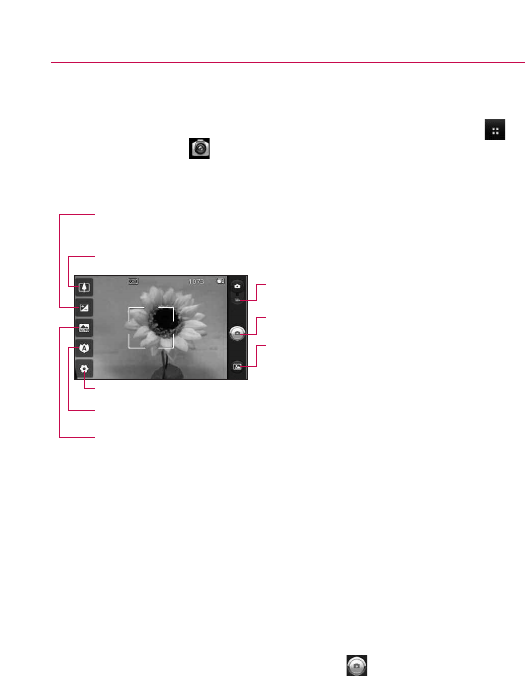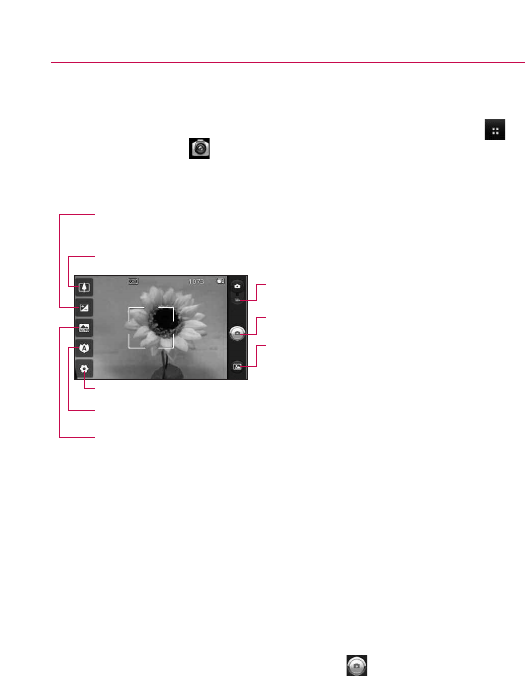
73
Entertainment
Camera
From the Home screen, touch the Applications Launcher Key ,
then touch Camera .
Getting to know the viewfinder
NOTE
A memory card needs to be inserted and mounted to activate the
Camera application.
TIP!
You can close all the setting icons to give a clearer viewfinder screen by
touching the center of the viewfinder once. To recall the options, touch
the screen again.
Taking a quick photo
1. Open the Camera application.
2. Holding the phone horizontally, point the lens toward the
subject you want to photograph.
3. Touch and hold the
Capture button lightly and a focus
box will appear in the center of the viewfinder screen.
4. Position the phone so you can see the subject in the focus
box.
Video mode – Drag this icon down to switch to
video mode.
Brightness – Defines and controls of the amount of sunlight entering the lens. Touch the
brightness indicator along the bar, towards “-” for a lower brightness image, or towards
“+” for a higher brightness image.
Zoom – Zoom in or zoom out. The Volume Keys will also adjust the zoom.
Settings – Opens the set
tings menu.
Focus – Choose from Auto, Macro, Face tracking, and Manual.
Scene mode – Choose from Auto, Portrait, Landscape, Sports, Night, and Sunset.
Capture
-Takes a photo.
Galler
y
– Accesses y
our sa
ved photos from within
the camera mode. Simply touch the icon and your
Gallery will appear on the screen.