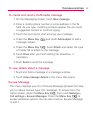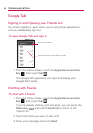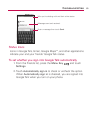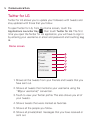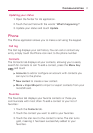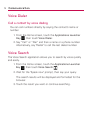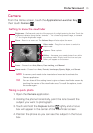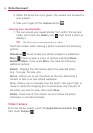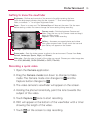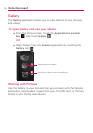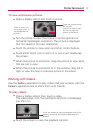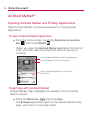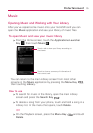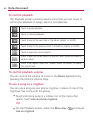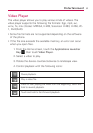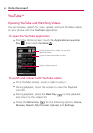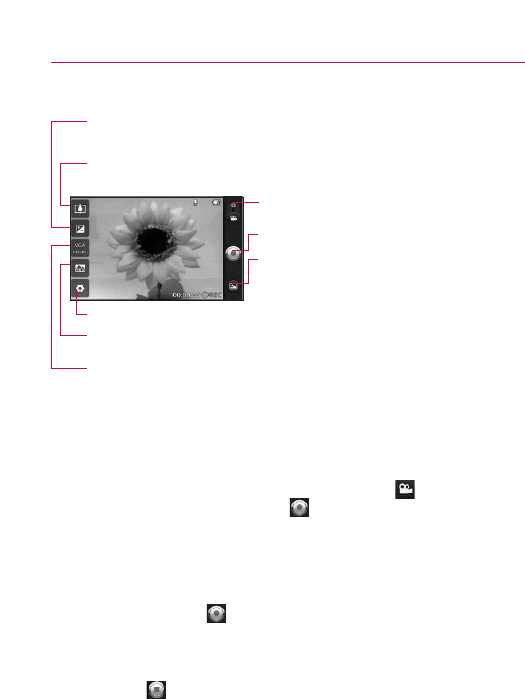
75
Entertainment
Getting to know the viewfinder
Recording a quick video
1. Open the Camera application.
2. Drag the
Camera mode icon down to change to Video
mode. The Camera mode icon changes to and the
Capture button changes to .
3. The video camera’s viewfinder will appear on the screen.
4. Holding the phone horizontally, point the lens towards the
subject of the video.
5. Touch
Capture once to start recording.
6. REC will appear at the bottom of the viewfinder with a timer
showing the length of the video.
7. Touch on the screen to stop recording.
Camera mode – Switches between Camera and
Video. Drag this icon up for Camera mode and drag it
down for Video mode.
Brightness – Defines and controls of the amount of sunlight entering the lens.
Touch the brightness indicator along the bar, towards “-” for a lower brightness
Video, or towards “+” for a higher brightness Video.
Zoom – Zoom in or zoom out. The Volume Keys will also set the zoom. Set the zoom
before starting a video. You cannot change the zoom setting during recording.
Settings – Opens the settings menu.
Video size – Sets the siz
e (in pix
els) of the video you record. Choose your video image size
from
VGA (640x480), QVGA (320x240) or QCIF (176x144).
Scene mode
– Sets the video camera to adjust to the environment. Choose from Auto,
Portrait, Landscape, Sports, Night, and Sunset.
Capture
- Starts video recording
Gallery – Accesses your saved photos and videos
from video camera mode. Simply touch the icon and
your Gallery will appear on the screen.