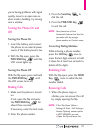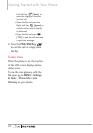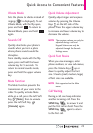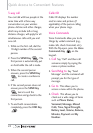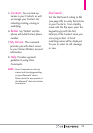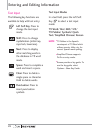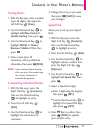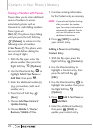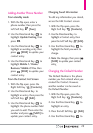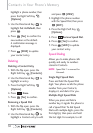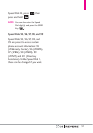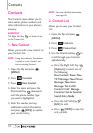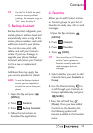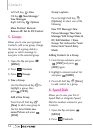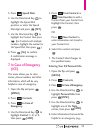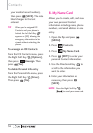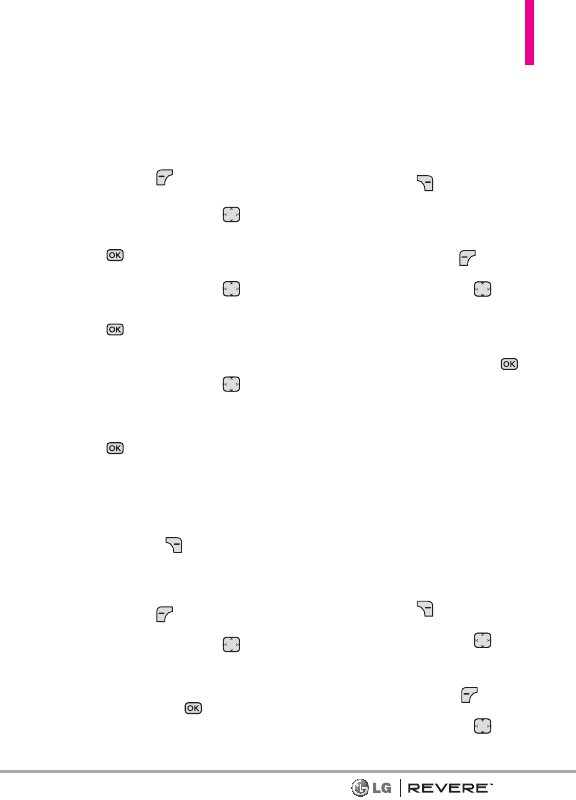
29
Adding Another Phone Number
From standby mode
1. With the flip open, enter a
phone number, then press the
Left Soft Key
[Save]
.
2. Use the Directional Key to
highlight
Update Existing
, then
press .
3. Use the Directional Key to
highlight an existing entry then
press
[SAVE]
to update your
contact entry.
4. Use the Directional Key to
highlight
Mobile 1/ Home/
Business/ Mobile 2/ Fax
, then
press
[SAVE]
to update your
contact entry.
From the Contact List Screen
1. With the flip open, press the
Right Soft Key
[Contacts]
.
2. Use the Directional Key to
highlight an entry, then press the
Left Soft Key
[Edit]
.
3. Use the Directional Key to
highlight the phone number field
you wish to add. Then enter the
number and press
[SAVE]
to
update your contact entry.
Changing Saved Information
To edit any information you stored,
access the Edit Contact screen:
1. With the flip open, press the
Right Soft Key
[Contacts]
.
2. Use the Directional Key to
highlight a Contact entry, then
press the Left Soft Key
[Edit].
3. Use the Directional Key to
highlight the field you want to
change.
4. Make the changes, then press
[SAVE]
to update your contact
entry
.
Changing the Default Number
The Default Number is the phone
number you first entered when you
created the Contact. However,
another number can be saved as
the Default Number.
1. With the flip open, press the
Right Soft Key
[Contacts]
.
2. Use the Directional Key to
highlight an entry.
3. Press the Left Soft Key
[Edit]
.
4. Use the Directional Key to