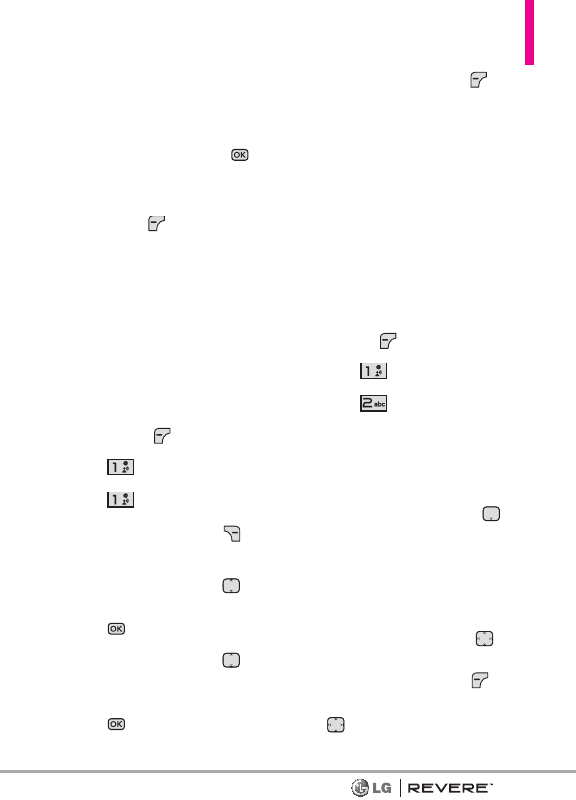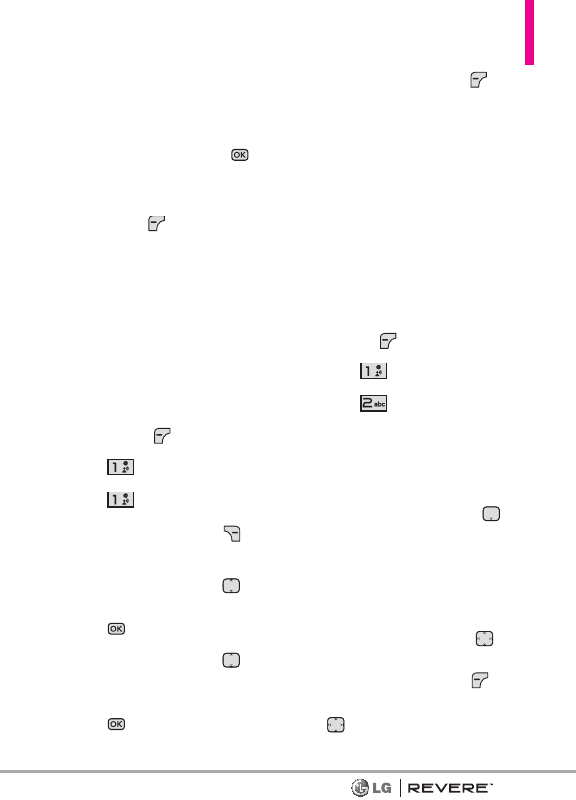
39
Cancel Message Cancels
message editing and goes to the
previous menu.
3. Complete and then press
[SEND]
to send the message.
NOTE
Refer to page 26 for the Left
Soft Key [Abc] options
when in a text field.
Using Contacts to Send a
Message
You can designate an entry saved
in your Contacts as the address
instead of manually entering the
destination.
1. Open the flip and press the the
Left Soft Key
[Message]
.
2. Press
New Message
.
3. Press
TXT Message
.
4. Press the Right Soft Key
[Add]
.
5. Use the Directional Key to
highlight
From Contacts
and
press .
6. Use the Directional Key to
highlight the Contact entry
containing the destination and
press
[MARK].
7. Press the Left Soft Key
[Done]
.
NOTE
The Address feature allows a
maximum of 20 total addresses.
8. Complete the message as
necessary.
1.2 Picture Message
The Basics of Sending a Picture
Message
1. Open the flip and press the Left
Soft Key
[Message]
.
2. Press
New Message
.
3. Press
Picture Message
.
4. Enter the cellular phone number
or email address of the
recipient.
5. Press the Directional Key
downward to access the text
field.
6. Type your message in the Text
field.
7. Use the Directional Key to
highlight the
Picture
field and
press the Left Soft Key
[My
Pics]
. Use the Directional Key
to highlight the image you