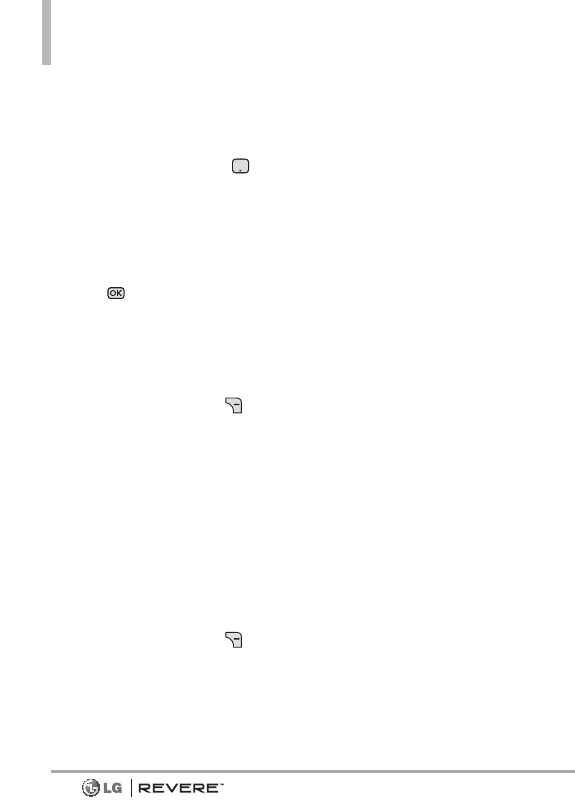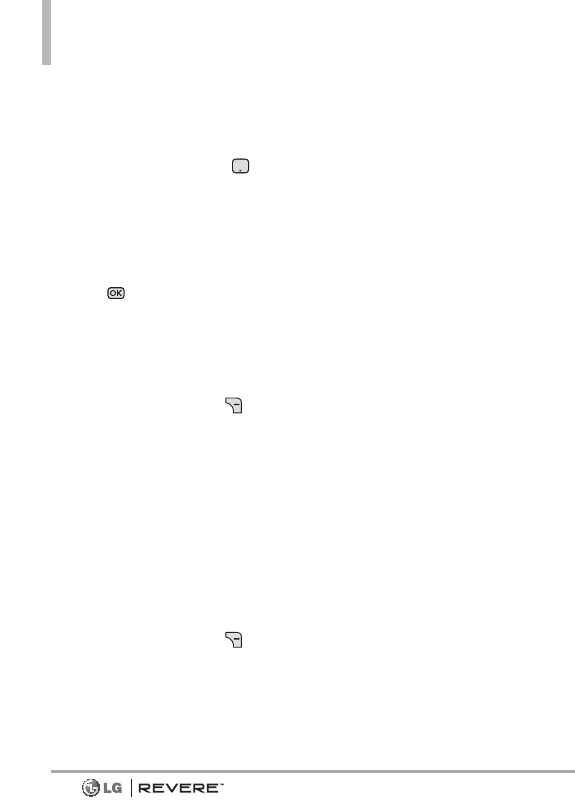
38
Messaging
NOTE
If you enter a phone number or
email address saved in your
contacts, the contact name will
appear in the To field.
5. Press the Directional Key
downward to access the text
field.
6. Type your message in the Text
field.
7. Press
[SEND]
.
Using Messaging Options
●
'To' Field Options
1. With the 'To' field highlighted,
press the Right Soft Key
[Add]
.
2. Select from the following add
option(s).
From Contacts/ From Recent
Calls/ Favorites/ Groups/
Social Networks/ To Contacts
●
Text Field Options
1. With the Text field highlighted,
press the Right Soft Key
[Options]
.
2. Select from the following
option(s).
Insert Quick Text Allows you to
add Quick Text.
Save As Draft Saves the
message into the Drafts folder.
Add Allows you to add
Graphic,
Animation, Sound, Name Card
,
or
Contact Number/Email
.
Copy Text Allows you to copy
text.
Paste Allows you to paste the
text you last copied into a text
field.
Format Text Allows you to
change the look of the text.
Alignment/ Font Size/ Font
Style/ Text Color/ Background
Priority Level Allows you to set
the priority level for the
message.
High/ Normal
Callback # Inserts a pre-
programmed callback number
with your message.
On/ Off/ Edit
Save Quick Text Allows you to
save the message as a Quick
Text.