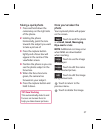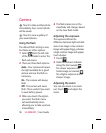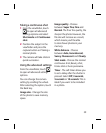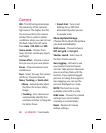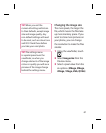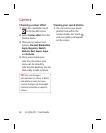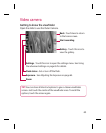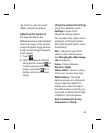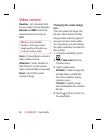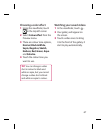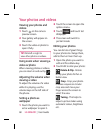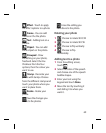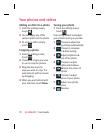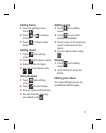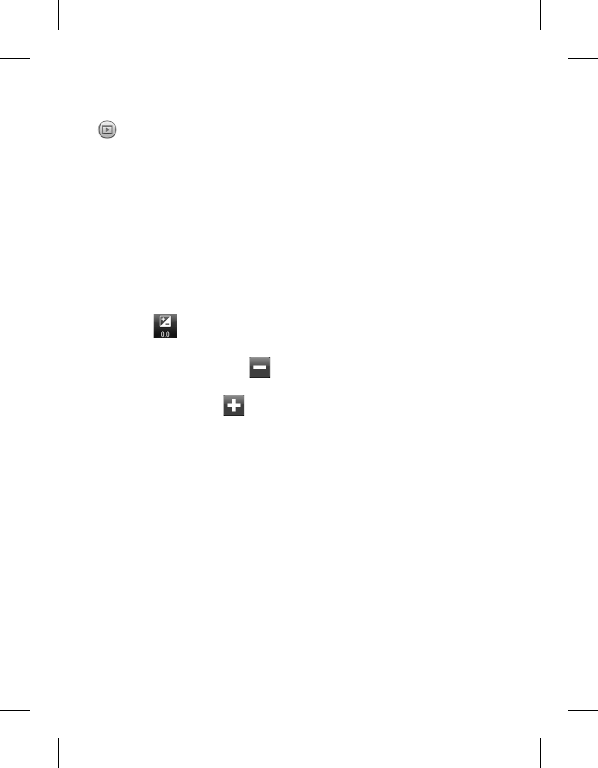
65
Touch to view the saved
videos and pictures gallery.
Adjusting the exposure
The exposure defines the
difference between light and dark
areas in an image. A low contrast
image will appear foggy, whereas
a high contrast image will appear
much sharper.
Touch .
Slide the exposure indicator
along the bar, towards
for
a lower exposure and fuzzier
image, or towards for a
higher contrast and sharper
image.
1
2
Using the advanced settings
Using the viewfinder, touch
Settings to open all the
advanced settings options.
You can adjust the video camera
setting by scrolling the wheel.
After selecting the option, touch
the Back key.
Size - Change the size of the
video to save memory space.
See Changing the video image
size on page 66.
Scene - Choose between
Normal or Night.
Colour effect - Choose a colour
tone to use on your new view.
White balance - The white
balance ensures any white parts
of your video are realistic. To
enable your camera to adjust
the white balance correctly, you
may need to determine the light
conditions. Choose between
Auto, Incandescent, Sunny,
Fluorescent or Cloudy.