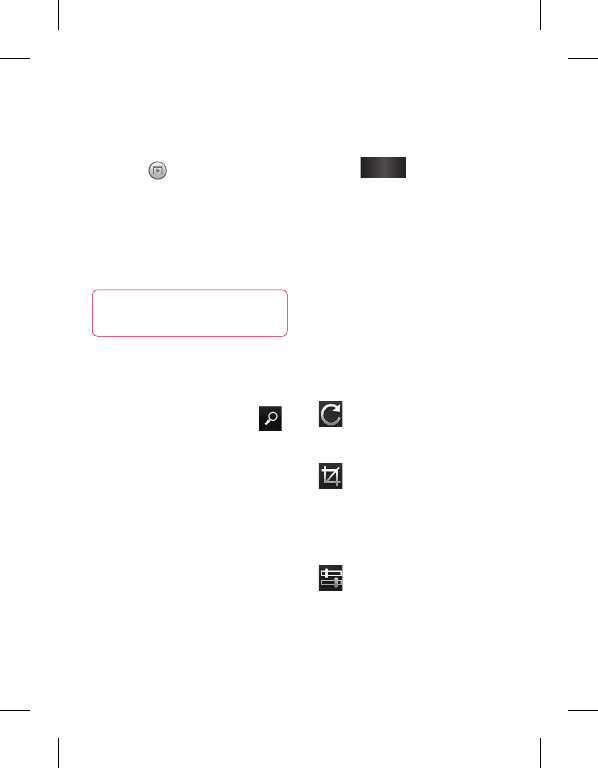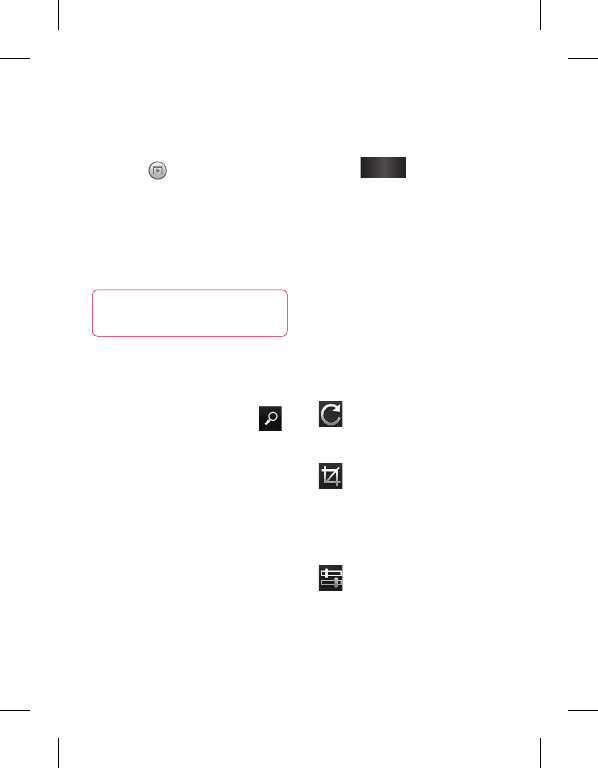
68 LG GW620R | User Guide
Viewing your photos and
videos
Touch on the camera
preview screen.
Your gallery will appear on
the screen.
Touch the video or photo to
open it fully.
TIP! Flick left or right to
view other photos or videos.
Using zoom when viewing a
video or photo
When viewing photos or videos,
you can zoom in and out by .
Adjusting the volume when
viewing a video
To adjust the volume of a video
while it is playing, use the
volume keys on the left side of
the phone.
Setting a photo as
wallpaper
Touch the photo you want to
set as wallpaper to open it.
1
2
3
1
Touch the screen to open the
options menu.
Touch
Use as
and touch Set
Wallpaper.
The screen will switch to
portrait mode.
Editing your photos
You can do lots of great things
to your photos to change them,
add to them or liven them up.
Open the photo you want to
edit and Press Menu key.
Touch Edit to alter your photo:
Rotate & Flip - Rotate
or flip your photo for fun or
better view.
Crop - Crop your photo.
Choose a square or circular
crop area and move your
finger across the screen to
select the area.
Tuning - This helps to
adjust a picture taken using
automatic colour, brightness
etc.
2
3
4
1
2
Your photos and videos