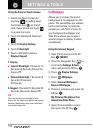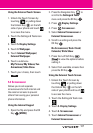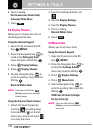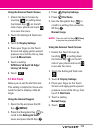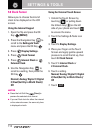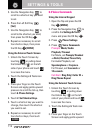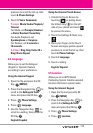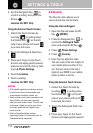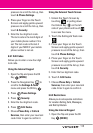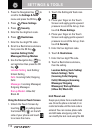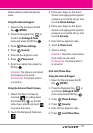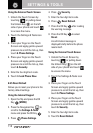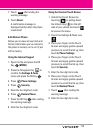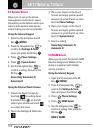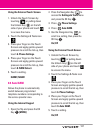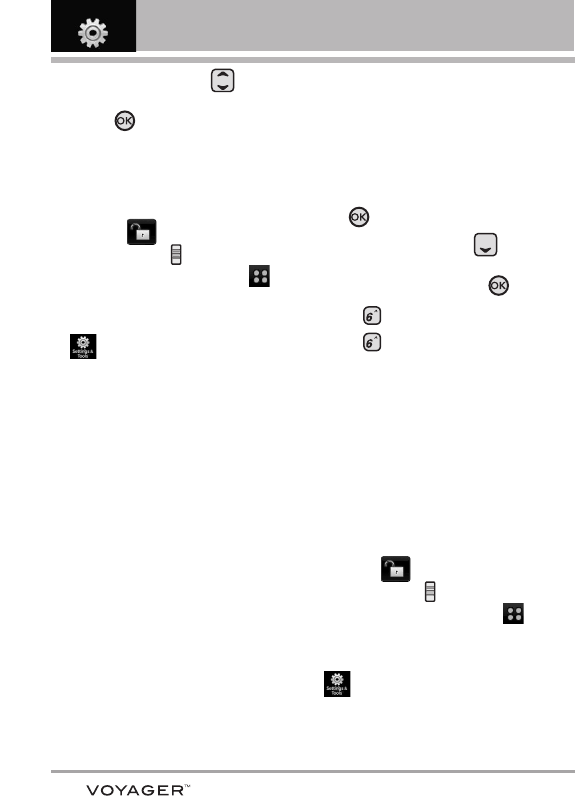
114
SETTINGS & TOOLS
5. Use the Navigation Key to
scroll to a setting, then press the
OK Key .
Location On/ E911 Only
Using the External Touch Screen
1. Unlock the Touch Screen by
touching or pulling down
the Unlock Key ( ) on the left
side of your phone and touch
to access the menu.
2. Touch the Settings & Tools icon
.
3. Place your finger on the Touch
Screen and apply gentle upward
pressure to scroll the list up, then
touch 6. Phone Settings.
4. Touch 5. Location.
5. Touch a setting.
Location On/ E911 Only
NOTES
•
GPS satellite signals are not always received
by the phone under bad atmospheric and
environmental conditions, indoors, etc.
•
When a location lock mode is activated in the
Security Menu, the lock code is required
when you enter location menu. The lock code
is the same 4 digits you use as your device
lock code; initially the last 4 digits of your
phone number.
•
When in Standalone Mode, services
supporting Location On functionality (such as
Chaperone) will be suspended.
6.6 Security
The Security menu allows you to
secure the phone electronically.
Using the Internal Keypad
1.
Open the flip and press
the OK
Key [MENU].
2. Press the Navigation Key to
scroll to the
Settings & Tools
menu
and press
the OK Key .
3. Press
Phone Settings
.
4. Press
Security
.
5. Enter the four-digit lock code.
The lock code is the last 4 digits of
your mobile phone number if it is
set. The lock code is the last 4
digits of your MEID if your mobile
phone number is not set.
Using the External Touch Screen
1. Unlock the Touch Screen by
touching or pulling down
the Unlock Key ( ) on the left
side of your phone and touch
to access the menu.
2. Touch the Settings & Tools icon
.
3. Place your finger on the Touch
Screen and apply gentle upward