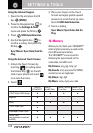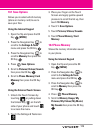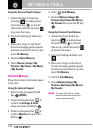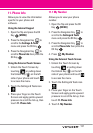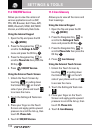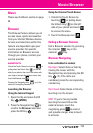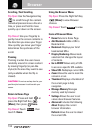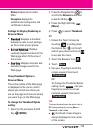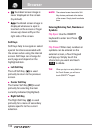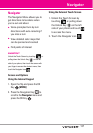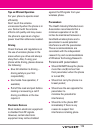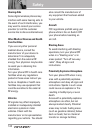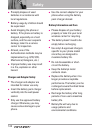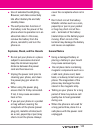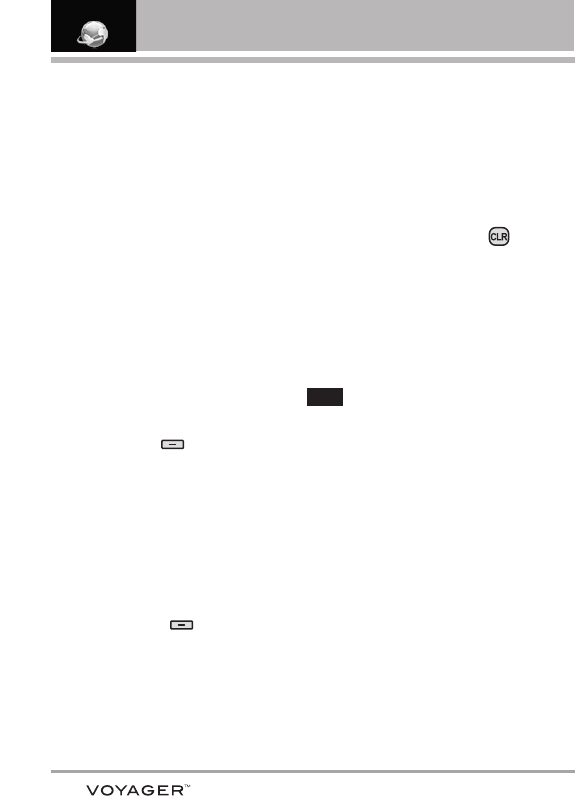
136
Browser
●
OOffff
: thumbnail screen image is
never displayed on the screen
(by default).
●
AAuuttoo
: thumbnail screen image is
displayed whenever a spot is
touched on the screen or finger
moves up/ down softly on the
right side of the screen.
Soft Keys
Soft Keys help to navigate or select
special functions associated with
the screen when using the internal
screen. Soft Keys can change for
each page and depend on the
highlighted item.
●
Left Soft Key
The Left Soft Key is used
primarily to return to the previous
screen.
●
Center Soft Key
The Center Soft Key [OK] is used
primarily for selecting the item
currently indicated (highlighted).
●
Right Soft Key
The Right Soft Key is used
primarily for a menu of secondary
options specific to the current
selection.
NOTE
The external screen has similar Soft
Key choices positioned at the bottom
of the screen. Simply touch to activate
them.
Entering/Deleting Text, Numbers or
Symbols
Flip Open: Use the QWERTY
keyboard to enter text. Press
to delete.
Flip Closed: When text, numbers or
symbols can be entered on the
external screen, a Touch Keypad
will pop up. Simply touch the
characters you want and touch
to delete.
TIP
When you tap in an entry field from
the Touch Screen, you will use a
touch QWERTY
®
keypad.
CLR