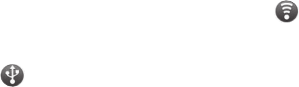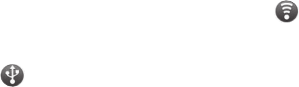
101
USB tethering and data
sharing
You can’t share your phone’s data
connection and microSD card via
USB at the same time. If you are
using your USB connection to make
your microSD card available to your
computer, you must disconnect it first.
Use the USB cable that came
with your phone to connect your
phone to your computer.
On the home screen, touch the
Applications tab and select
Settings.
Touch Wireless & networks
and select Tethering & portable
hotspot.
Check USB tethering.
The phone starts sharing its
mobile network data connection
with your computer, via USB
connection. An ongoing notification
is added to the status bar
and notifications drawer.
1
2
3
4
•
Un-tick USB tethering to stop
sharing your data connection. Or
just disconnect the USB cable.
To share your phone’s
data connection as a
portable Wi-Fi hotspot
On the home screen, touch the
Applications tab and select
Settings.
Touch Wireless & networks
and select Tethering & Portable
hotspot.
Check Portable Wi-Fi hotspot.
After a moment, the phone starts
broadcasting its Wi-Fi network
name (SSID), so you can connect
to it with up to five computers
or other devices. An ongoing
notification
is added to the
status bar and notifications drawer.
When Portable Wi-Fi hotspot
is selected, you can change its
network name or secure it.
5
1
2
3
•
•