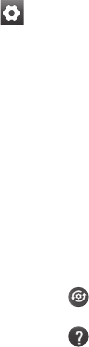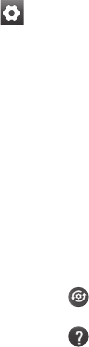
77
Using the advanced
settings
Using the viewfinder, touch to
open all the advanced options.
Adjust the video camera settings by
scrolling the list. After selecting the
option, touch the Back key.
Video size – Touch to set the size
(in pixels) of the video you record.
Choose your video image size
from Full HD (1920x1088), HD
(1280x720), TV (720x480), VGA
(640x480), QVGA (320x240) and
QCIF (176x144).
White balance – The white balance
ensures that white areas in your
video are realistic. To enable your
camera to adjust the white balance
correctly, you may need to determine
the light conditions. Choose from
Auto, Incandescent, Sunny,
Fluorescent, and Cloudy.
Color effect – Choose a colour tone
to use for your new video.
NOTE: Options for Color effect
may vary depending on the camera
mode.
Video quality – Choose from Super
fine, Fine and Normal.
Duration – Set a duration limit for
your video. Choose between Normal
and MMS to limit the maximum size
to send as an MMS message.
Voice – Choose Mute to record a
video without sound.
Auto review – If you set to On, it
will automatically show you the video
you have just recorded.
Storage – Choose whether to save
your video clip to the phone memory
or to the external memory.
Reset all the video camera
settings.
Touch whenever you want
to know how this function
operates. This is to provide you
with a quick guide.