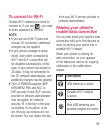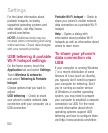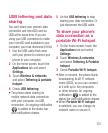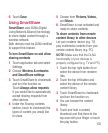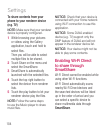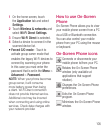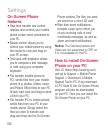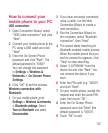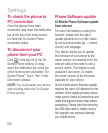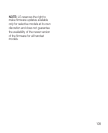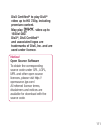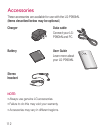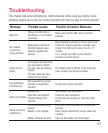106
On-Screen Phone
features
Real-time transfer and control:
displays and controls your mobile
phone screen when connected to
your PC.
Mouse control: allows you to
control your mobile phone by using
the mouse to click and drag on
your PC screen.
Text input with keyboard: allows
you to compose a text message
or note using your computer
keyboard.
File transfer (mobile phone to
PC): sends files from your mobile
phone (e.g. photos, videos, music
and Polaris Office files) to your PC.
Simply right-click and drag to send
a file to your PC.
File transfer (PC to mobile phone):
sends files from your PC to your
mobile phone. Simply select the
files you wish to transfer and
drag and drop into the On-Screen
•
•
•
•
•
Phone window. The files you send
are stored on a micro SD card.
Real-time event notifications:
prompts a pop-up to inform you
of any incoming calls or text/
multimedia messages, as well as
alarm and event notifications.
Notice: The Camera preview and
Video are not supported in OSP, so
it is not available on the PC.
How to install On-Screen
Phone on your PC
Visit LG Home (http://www.lg.com)
and go to Support > Mobile Phone
Support > Download LG Mobile
Support Tool to PC. If you download
LG PC Suite IV, the On-Screen Phone
program will also be downloaded
on your PC. Then you can install the
On-Screen Phone on your PC.
•
Settings