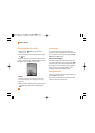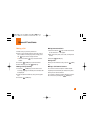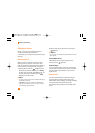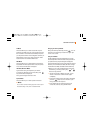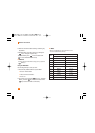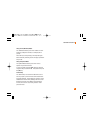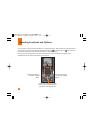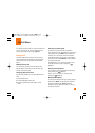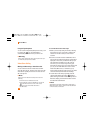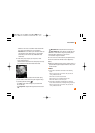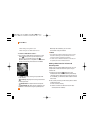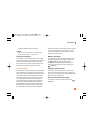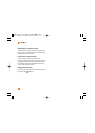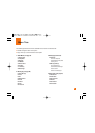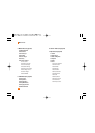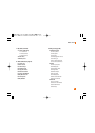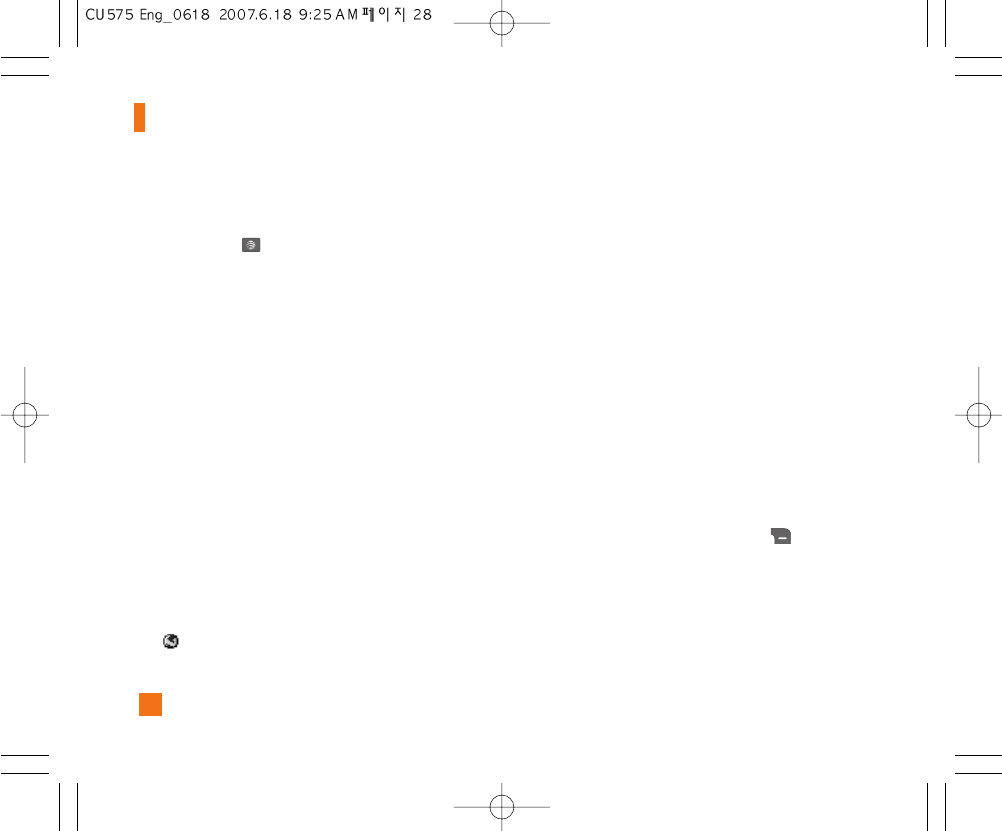
28
In-Call Menu
Using the Speakerphone
You can use the integrated Speakerphone during a call
by pressing the key. The loudspeaker is
automatically deactivated when you end the call.
n Warning
Due to higher volume levels, don’t place the phone near your
ear while the speakerphone is enabled.
Video Share Calling
Making and Answering a Video Share Call
You can make and answer a Video Share Call with
other 3G video phones. The other party must have a 3G
Video-Share capable phone and be in a video service
3G coverage area.
n Note
Before you start a Video Share Call you must check the
following:
• Phone must be in a AT&T 3G service area.
• Phone needs the presence of ‘GLOBE’ (you can see the
on the left hand of the icon bar on the screen.)
• Select the service via the Video Share menu
(see Menu 9.5.*).
To use Video Share follow these steps:
1. Make a phone call by dialing the number, selecting
the number from your contact list or selecting the
number from the list of calls you have made or
received.
2. Once the connection has been established, after a
few seconds the ‘Video Share Ready’ prompt will be
displayed on the screen provided the other party is
also Video Share enabled and in a 3G coverage
area. Then, you are ready to begin sharing your
video with the other party (or have video shared with
you). (If you set Initial Notification to On from the
Video Share (Menu 9.5.*), a notification pop-up
window will be displayed. Select Yes and you will be
connected directly to live Video Share Calling).
3. To send video to the other party, simply press the
camera button OR the right soft key [Options] -
[Video Sharing] and select a Video Share type (Live or
Recorded). Simply, press the Camera button and the
live Video Share Call will start.
n Note
The Speakerphone will be automatically activated when a
Video Share session begins, unless a hands-free (Bluetooth
or wired head set) is connected.