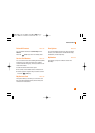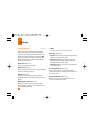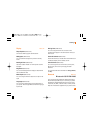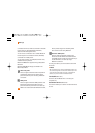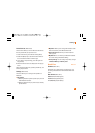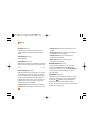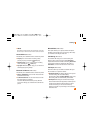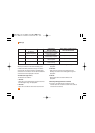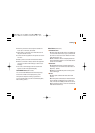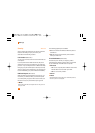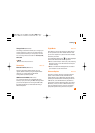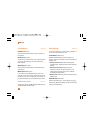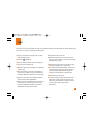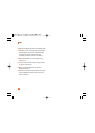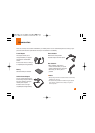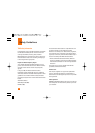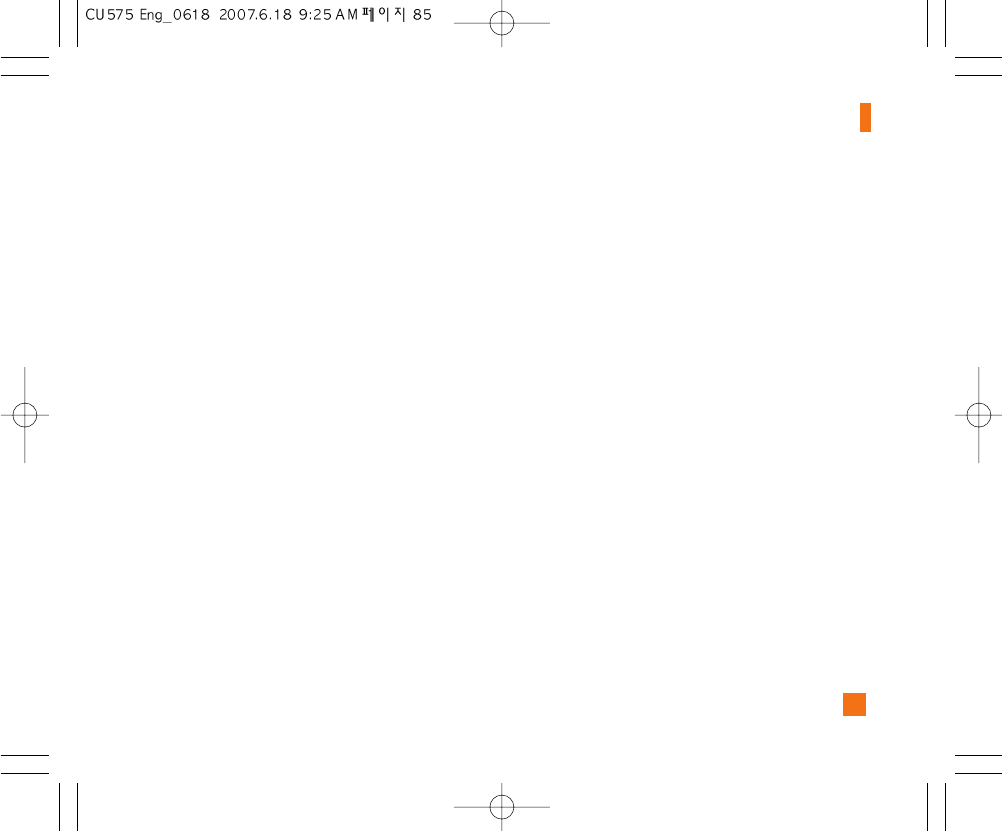
85
Settings
2. Enter the phone menu and set up the desired TTY
mode. (For a TTY mode, see below)
3. After setting a TTY mode, check the LCD screen of
the phone for the TTY icon.
4. Connect the TTY equipment to the power source and
turn it on.
5. Make a phone connection to the desired number.
6. When a connection is made, use the TTY equipment
to type in and send a text message or send a voice
message.
7. The voice or text message from the receiver end
appears on the TTY equipment display.
Send DTMF Tones (Menu 9.5.0)
You can send the DTMF (dual tone multi-frequency)
tones of the number on the display during a call.
This option is helpful for entering a password or
account number when you call an automated system,
like a banking service.
Video Share (Menu 9.5.*)
]Initial Notification
- On: If the Video Share Call service is available and
a voice call has been made, a pop-up window will
be shown on the screen to ask whether to make a
Video Share Call or not.
- Off: No notification window is displayed after the
phone determines whether or not the Video Share
call service is available.
]Auto Record
- On: Automatically starts recording Video Share
call images. You can view the recorded videos on
[My stuff] – [Video].
- Off: Does not automatically start recording video
share call images.
]Service
- On: This option activates the Video Share Call
service.
- Off: If this option is selected, the Video Share Call
service will be unavailable even in a 3G service
area. (If the service is Off, you will have to set it to
On and restart the phone in order to reactivate the
Video Share Call service).