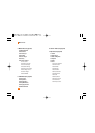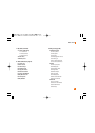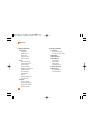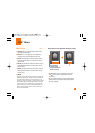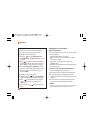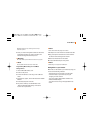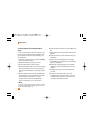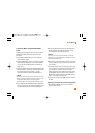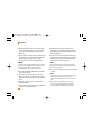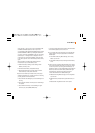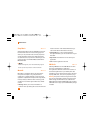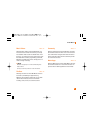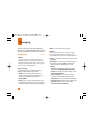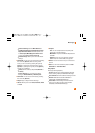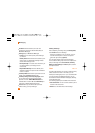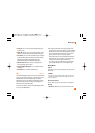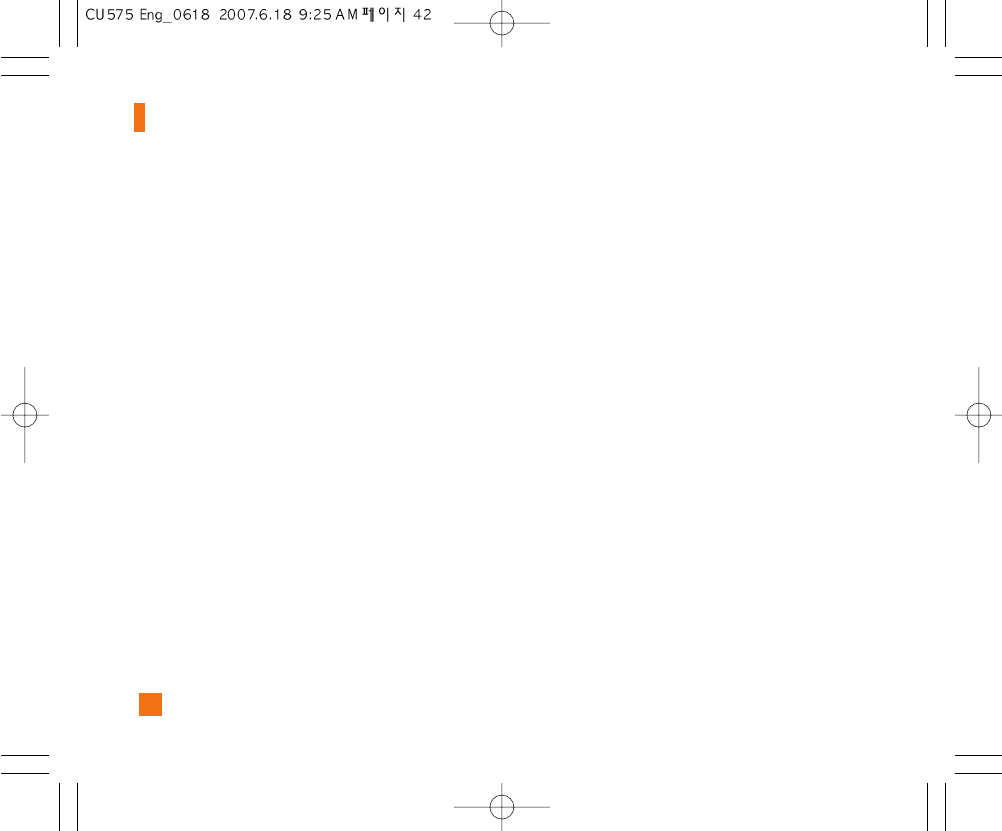
42
2. Use the USB adapter cable to connect the handset
to the target PC. When you try to connect handset
on your PC, the handset displays “Connecting as
Music Sync...”.
3. Once the USB connection has been established, the
handset displays " Connected as Music Sync Mode.
Do not disconnect during transfer. " and the
computer screen then shows the CU575 device.
n Note
If the target computer does not detect the newly connected
handset or provide an MTP Player dialog window on the PC
screen, please follow steps 6 - 10 from the previous
"Transferring Music from the Digital Music Stores" .
4. From within the Windows Media Player application,
click on the Library tab.
5. From the left side of the Library tab, click on All
Music. The right side of the page is then populated
with all of the songs which the player has previously
found.
6. Right click on the song entry and select, Add to.. >
Additional Playlists.
7. From the Add to Playlist dialog, click the New button
and type in a unique playlist name.
8. Click OK when you are done entering the new
playlist name. The new Windows Media playlist is
then displayed within the My Playlist section of the
Library tab (left side).
9. Drag and drop the newly created playlist from the
My Playlist section to the phone Music Sync Player
listed just above it. The phone Music Sync Player
appears on the left side of the screen.
n Note
If there are no items present in the playlist, click the Edit
Playlist button and begin adding the music files from among
the various media categories.
10. It is now safe to unplug the USB connector from the
handset.
n Note
1. If you connect handset with Specific USB Hub on your PC,
above music sync service can not be work. So we
recommend direct USB Connection on your PC not using
HUB.
2. Once you connect your mobile phone to the PC, the
phone's screen will display the "Connecting as Music
Sync..." message. If the message does not change to
"Connected as Music Sync Mode. Do not disconnect
AT&T Music