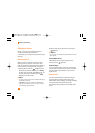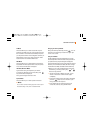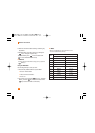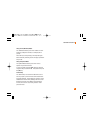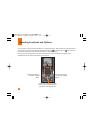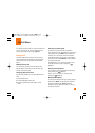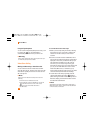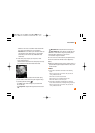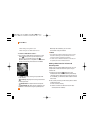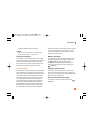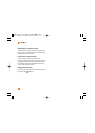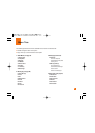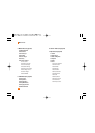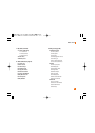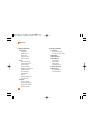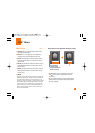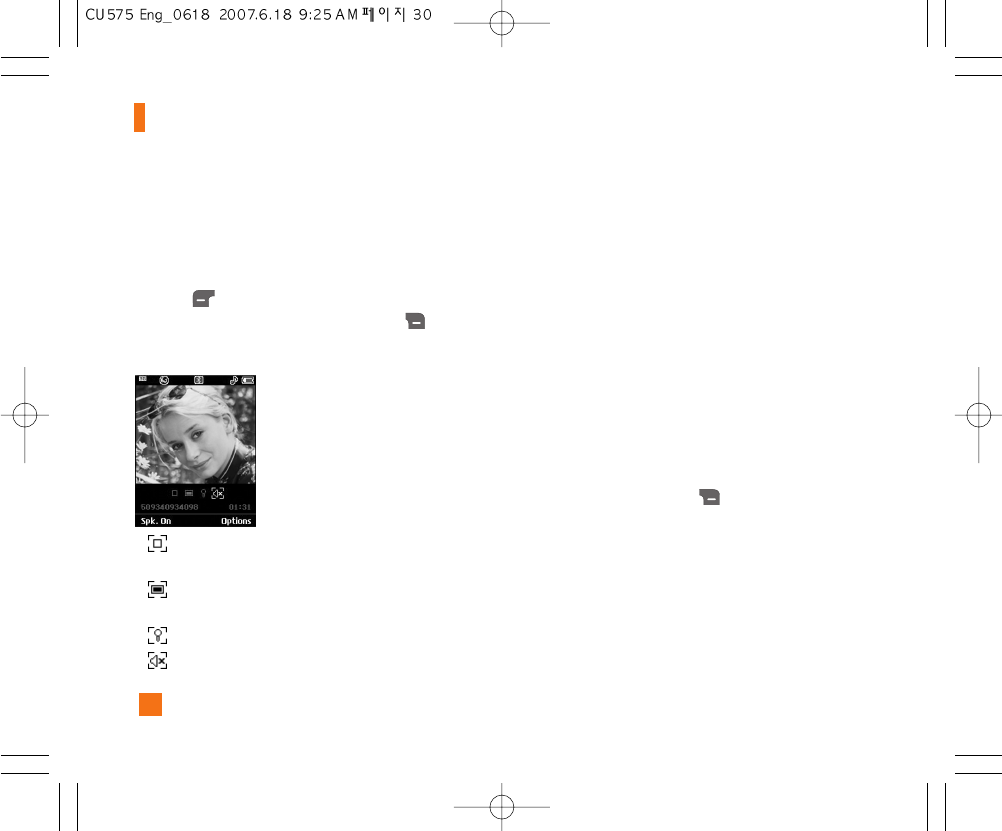
30
In-Call Menu
• When holding or being held in a call.
• When moving out of a AT&T 3G service area.
“To receive a Video Share session:”
1. If you receive a Video Share request during a call,
select [Accept] to accept the request. If you
don’t want to accept the request, press
[Decline]. When you're a recipient of a Video Share
session, the following menu items are available:
- Stop:stops video sharing and proceeds with
voice call only.
- Landscape:displays the incoming video stream
in landscape mode.
- Mute/Unmute:mute/unmute the microphone.
- Spk. Off/Spk. On:when Spk. On is selected, you
can have a conversation using the speakerphone.
When Spk. Off is selected, you can have a
conversation using the headset.
n Note
• The speakerphone will be automatically turned on when a
Video Share Call begins, and automatically back to the
previous mode when a Video Share Call ends.
• If a hands-free or a Bluetooth headset is connected, then
the speakerphone menu will be deactivated.
Making a Video Share Call in Camera &
Recording mode
When you are in Camera & Recording mode, you can
easily make a Video Share Call to a person in your
Contact List.
1. Press the right soft key [Options] in Take
Photo/Record Video mode and select [Video Share].
(This menu item is displayed only in 3G coverage. If it
is unavailable, you will not be able to select from this
menu item.)
2. This screen provides you with three options to make
a Video Share Call:
a. Enter a number directly.
b. Select a number from the list of recent video
sharers (last five numbers).