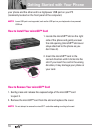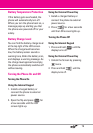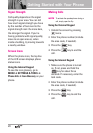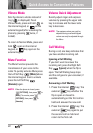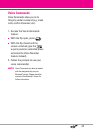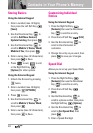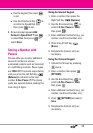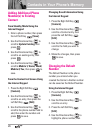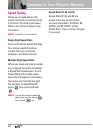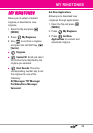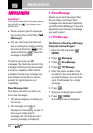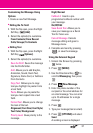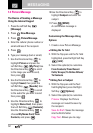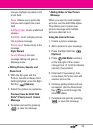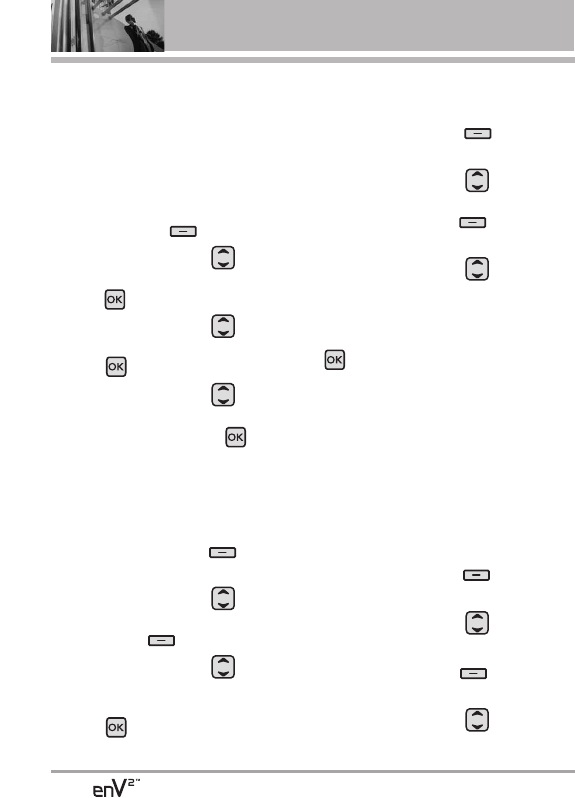
26
Contacts in Your Phone’s Memory
Adding Additional Phone
Number(s) to Existing
Contact
From Standby Mode Using the
Internal Keypad
1. Enter a phone number, then press
the Left Soft Key
[Save]
.
2. Use the Directional Key to
scroll to
Update Existing
, then
press .
3. Use the Directional Key to
scroll to an existing entry, then
press .
4. Use the Directional Key to
scroll to
Mobile 1/ Home/ Work/
Mobile 2/ Fax
, then press to
save.
From the Contact List Screen Using
the Internal Keypad
1. Press the Right Soft Key
[Contacts].
2. Use the Directional Key to
scroll to an entry, then press the
Left Soft Key
[Edit]
.
3. Use the Directional Key to
scroll to the phone number field to
add, then enter the number and
press to save.
Changing Saved Information Using
the Internal Keypad
1. Press the Right Soft Key
[Contacts].
2. Use the Directional Key to
scroll to a Contact entry, then
press the Left Soft Key
[Edit]
.
3. Use the Directional Key to
scroll to the field you want to
change.
4. Make the changes, then press
to save.
Changing the Default
Number
The Default Number is the phone
number you entered when you
created the Contact. Another number
can be saved as the Default Number.
Using the Internal Keypad
1. Press the Right Soft Key
[Contacts].
2. Use the Directional Key to
scroll to an entry.
3. Press the Left Soft Key
[Edit]
.
4. Use the Directional Key to
highlight a phone number, then