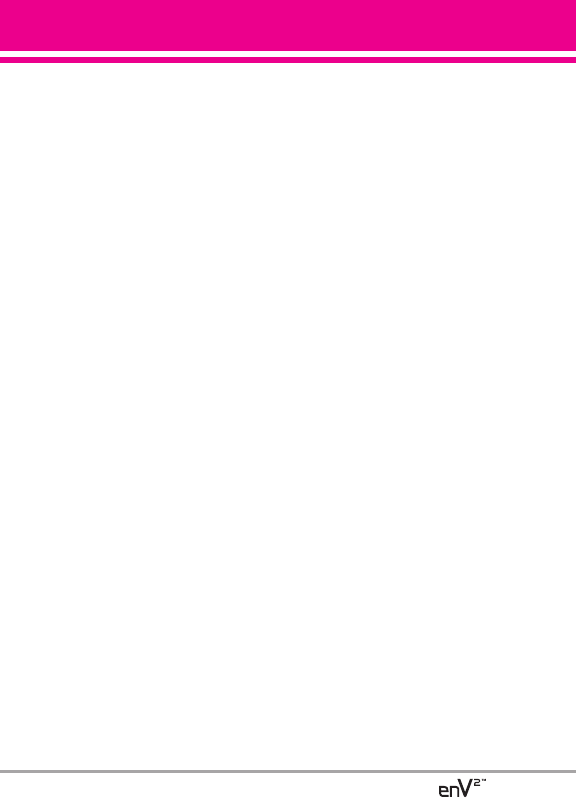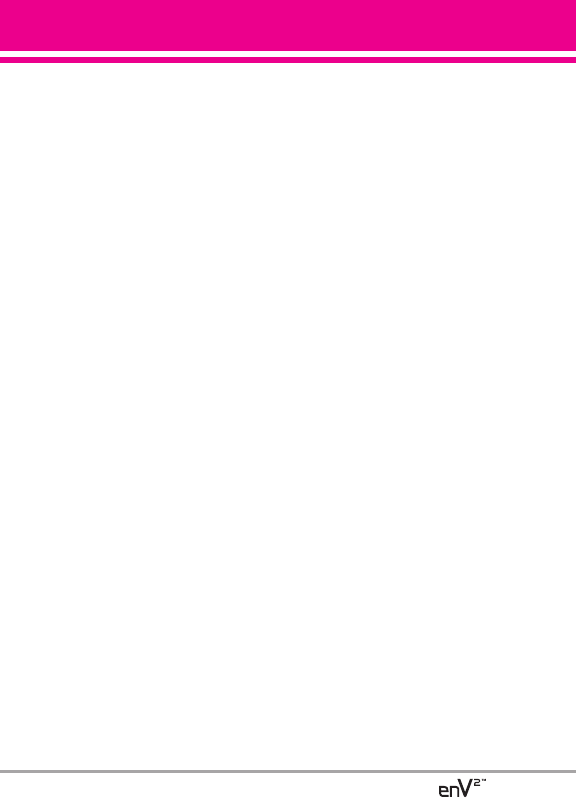
1.6 Sync Music
Allows you to synchronize your
music between your PC and your
phone. Transfer music files from
your PC to your phone's memory or
microSD memory card (sold
separately) and vice versa. Transfer
music you purchased from the
online V CAST Music Store to your
PC.
Download music to your PC
1. Open Music Manager. Don’t
have music manager? Download
it for free at
www.verizonwireless.com/music
manager.
2. Select the Buy Music tab.
3. Log in.
4. Go to My Purchases.
5. Songs that you’ve purchased but
have not yet downloaded are
indicated by an icon in the “d/l”
column on the right-hand side of
the list of songs.
6. Check the box(es) of songs you
wish to download.
7. Select “Download.”
8. To play the song, you can find it
by selecting the Music On My PC
tab.
NOTES
●
V CAST Music will only work with Windows
®
XP and Windows Vista
TM
operating systems,
with Windows Media
®
Player 10 or higher.
Mac OS is not supported.
Sync your music from your PC to
your V CAST Music wireless
device
1. Open Music Manager. Don’t
have music manager? Download
it for free at
www.verizonwireless.com/music
manager.
2. Use the USB cable (sold
separately) to connect the cable
to your PC and phone.
3. Music Manager software will
automatically detect the phone,
and activate the “sync” mode.
4. In V CAST Music Manager,
select songs you want to sync
from the
Music On My PC tab
and drag them to the “Sync List”
box.
5. In V CAST Music Manager,
select either the phone’s internal
memory or removable storage
card.
6. Select Sync Now in V CAST
Music Manager.
7. When complete, exit Sync Music
53