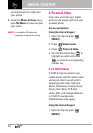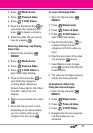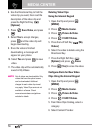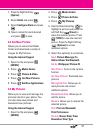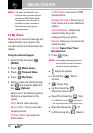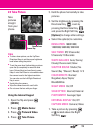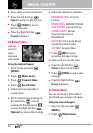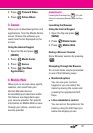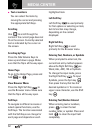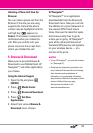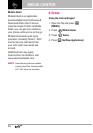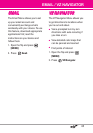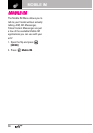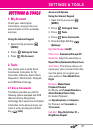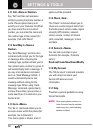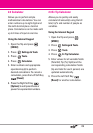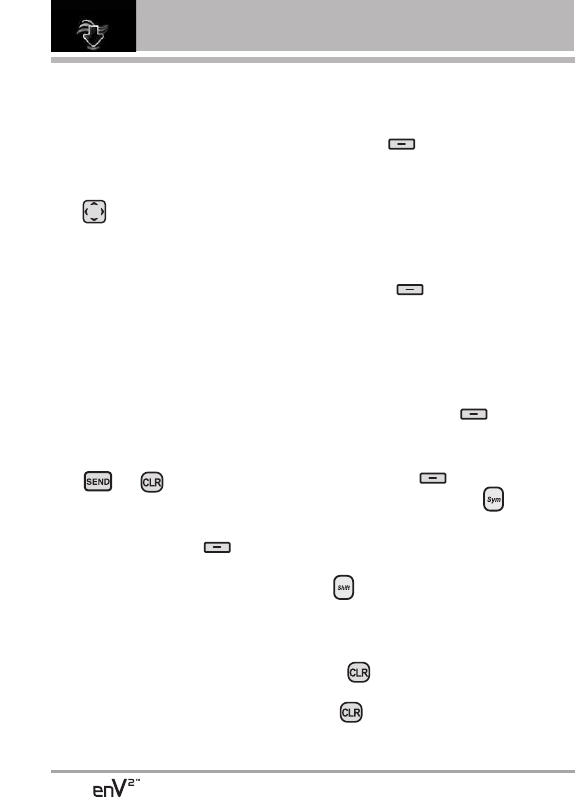
62
MEDIA CENTER
●
Text or numbers
You can select the items by
moving the cursor and pressing
the appropriate Soft Keys.
Scrolling
Use to scroll through the
content if the current page does not
fit on the screen. Currently selected
item is indicated by the cursor on
the screen.
Scrolling by Page
Press the Side Volume Keys to
move up and down a page. Make
sure that the flip is all the way open.
Home Page
To go to the Home Page, press and
hold or .
View Browser Menu
Press the Right Soft Key to
use the Browser menu. Make sure
that the flip is all the way open.
Soft Keys
To navigate to different screens or
select special functions, use the
Soft Keys. The function associated
with the Soft Keys can change for
each page and depends on each
highlighted item.
Left Soft Key
Left Soft Key is used primarily
for first options or selecting an item,
but its function may change,
depending on the content
displayed.
Right Soft Key
Right Soft Key is used
primarily for the Browser menu.
Entering Text, Numbers, or Symbols
When prompted to enter text, the
current text entry method appears
above the Right Soft Key as
Word, Abc, ABC, 123 or Symbols.
To change the input mode, press
the Right Soft Key . To input
Symbols, press the Sym key
then press the key that has the
desired symbol on it. To create an
upper case character, use the Shift
key .
Deleting Text/Number Entered
When entering text or numbers,
press to clear the last
number, letter, or symbol. Press and
hold to clear the input field
completely.