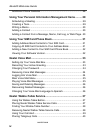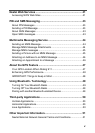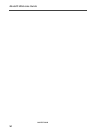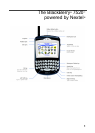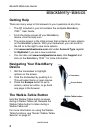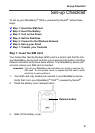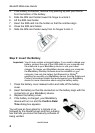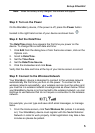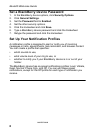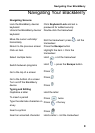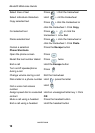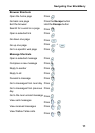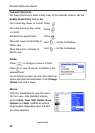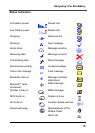6
Nextel® Welcome Guide
nextel.com
Step 6: Set Up Your Email
Your BlackBerry device is designed to enable you to integrate both
supported personal and corporate email accounts with your BlackBerry
7520
™
device. To begin sending and receiving emails, you must link
your BlackBerry device with a supported email account using one or both
of these two methods:
BlackBerry Internet Service
™
email account. This account type is for
you if you don’t have an existing email account or if you wish to link your
ISP/POP3 accounts to your BlackBerry device. Nextel will provide you
with an email account for your BlackBerry device (Example:
userid@nextel.BlackBerry.net). Once you have set up this email
account, you can then forward your ISP/POP3 emails to this account.
Note: If you purchased your device in a store and want to set up a new
email as an individual, rather than with a corporation, use this option.
For step-by-step instructions on how to set up your email options, please
see “BlackBerry Internet Service Email” on page 19.
BlackBerry Enterprise Server
®
corporate email account. This account
type is for you if you use your BlackBerry device through a corporate
network that employs a system administrator to manage a BlackBerry
Enterprise Server within your company.
If you are a new corporate user, you must obtain a User ID and
password from your system administrator. BlackBerry Enterprise Server
users can activate emails over the air through Enterprise Activation for
BlackBerry Enterprise Server software version 4.0 and up.
For step-by-step instructions on how to set up your email options, please
see “BlackBerry Enterprise Server Email” on page 23.
If you want to link your BlackBerry device using both methods, it is
recommended that you follow the steps in “BlackBerry Enterprise Server
Email” on page 23, followed by the steps in “BlackBerry Internet Service
Email” on page 19.