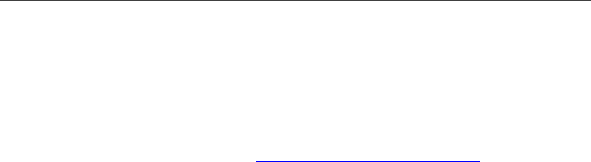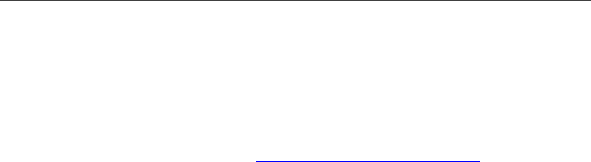
7
Set-up Checklist
Step 7: Transfer Your Contacts
If you are new to Nextel, you will want to transfer your contacts to your
BlackBerry device. Click the Help icon > Contacts for more information.
If you are an existing Nextel user and are upgrading, you can transfer
contacts that you have saved on your SIM card phone book to your new
BlackBerry device. For more information, see “Using Your SIM Card
Phone Book” on page 31 or see www.nextel.com/blackberry
.
Note: The SIM card phone book functionality will only work with BlackBerry
devices that use a 32K SIM card and the Motorola two-digit series
phones (example: i90, i95, etc.)
View Your Personal Telephone Number and Nextel Walkie-
Talkie Number
Your Personal Telephone Number (PTN) will display as “unknown” until
you receive a phone call. You can also make a call to a phone with a
caller ID as another means to see your PTN.
To view your PTN, on the Home screen, scroll to Phone icon and click
the trackwheel. You can also click the Options icon, click Advanced
Options, and click SIM Card.
To view your Nextel Walkie-Talkie number (DC#), from the Phone icon,
click the trackwheel to view the menu and click Status. Your Nextel
Walkie-Talkie Service Number is displayed in the My DC# field, and your
PTN is again displayed in the My Number field.
Note: Your SIM card must be inserted for your PTN and DC# to display.
Your PTN also displays on the Active Call screen during a call. Your DC#
displays on the Active Call screen when you send a Call Alert or while
engaged in Walkie-Talkie Calls.