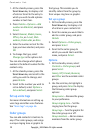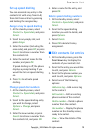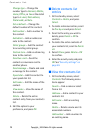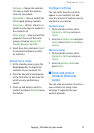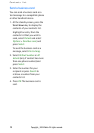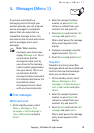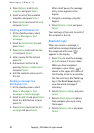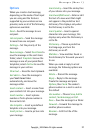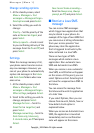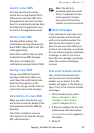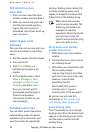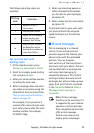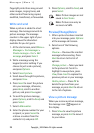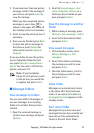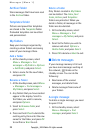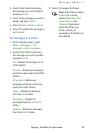Messages (Menu 1)
22
Copyright
©
2004 Nokia. All rights reserved.
Change sending options
1. At the standby screen, select
Menu > Messages > Text
messages > Message settings >
Send options and press Select.
2. Select the setting you wish to
change:
Priority — Set the priority of the
note as Normal or Urgent, and
press Select.
Delivery reports — A note is sent
to you confirming delivery of the
message. Scroll to On or Off, and
press Select.
Settings
When the message memory is full,
your phone cannot send or receive
any new messages. However, you
can set your phone to automatically
replace old messages in the Inbox
and Sent items folders when new
ones arrive.
1. At the standby screen, select
Menu > Messages > Text
messages > Message settings >
Other settings, and press Select.
2. Scroll to the setting you wish to
change, and press Select.
Message font size — Scroll to
Small font or Large font, and
press Select.
Message overwriting — Scroll to
Sent items only, Inbox only,
S. items & inbox, or Off and press
Select.
Save to sent items as sending —
Scroll to Always save, Always
prompt, or Off, and press Select.
■ Receive a Java SMS
message
You can receive SMS messages
which trigger Java applications that
may be stored in your phone. An
example of the type of Java SMS that
you can receive is billing information
from your service provider. Your
phone may store the application
that is triggered to activate by the
data contained in a Java SMS.
There are two types of SMS
messages which contain a Java
application: Non-automatic Java
SMS and Automatic Java SMS.
When you receive a non-automatic
Java SMS, a notification will appear
on the screen. At this point, you can
select Options or Exit. Selecting Exit
will save the unopened Java SMS to
the Inbox.
You can access the message from
the Inbox and launch its application
at a later time.
If you select Options, then you can
choose from Launch, Delete, Save or
View details. Each option is
explained below.
When you receive an Automatic Java
SMS, the application is launched
immediately and no confirmation
note will appear on the screen.