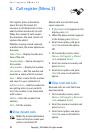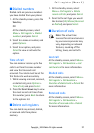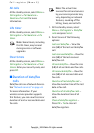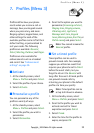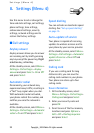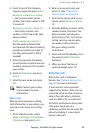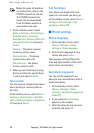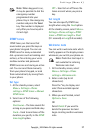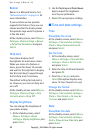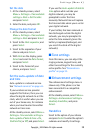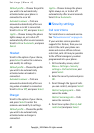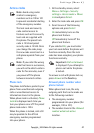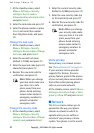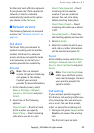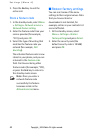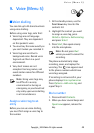Settings (Menu 4)
38
Copyright
©
2004 Nokia. All rights reserved.
Banner
Banner is a Network Service. See
"Network services" on page viii for
more information.
If your wireless service provider
supports this feature, then you can
choose whether the display shows
the operator logo when the phone is
in the idle state.
At the standby screen, select Menu >
Settings > Phone settings > Banner
> Default or Personalise and press
Select.
Help text
Your phone displays brief
descriptions for most menu items.
When you arrive at a feature or
menu, pause for about 10 seconds
and wait for the help text to display.
Use the scroll keys to page through
the full help text, if necessary.
The default setting for help text is
on. However, you can turn help text
on or off.
At the standby screen, select Menu >
Settings > Phone settings > Help
text activation > On or Off.
Display brightness
You can change the brightness of
your phone display.
1. At the standby screen, select
Menu > Settings > Phone
settings > Display brightness, and
press Select.
2. Use the Scroll up and Scroll down
keys to adjust the brightness
level to your preference.
3. Press OK to accept your settings.
■ Time and date settings
Time
Show/hide the clock
At the standby screen, select Menu >
Settings > Time and date settings >
Clock > Show clock or Hide clock,
and press Select.
Set the time
1. At the standby screen, select
Menu > Settings > Time and date
settings > Clock > Set the time
and press Select.
2. Enter the time (in hh:mm format)
and press OK.
3. Scroll to am or pm, and press
Select (this option displays only
when 12-hour format is in use).
Change the format
At the standby screen, select Menu >
Settings > Time and date settings >
Clock > Time format > 24-hour or
12-hour, and press Select.
Date
Show/hide the date
At the standby screen, select Menu >
Settings > Time and date settings >
Date > Show date or Hide date, and
press Select.