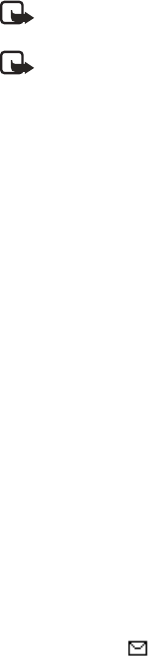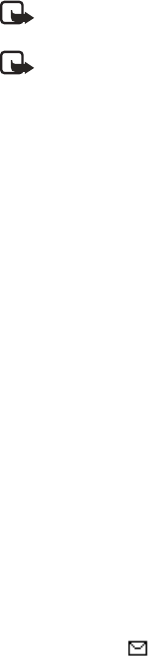
Messages (Menu 1)
26
Copyright
©
2004 Nokia. All rights reserved.
Copyright protections may prevent
some images, ringing tones, and
other content from being copied,
modified, transferred, or forwarded.
Write and send
When a picture is added to a text
message, the message converts to
picture message. The message
counter in the upper right of your
display shows the characters
available for you to type in.
1. At the start screen, select Menu >
Messages > Text messages >
Create message > Text > Edit
message, and press Select.
2. Write a message using the
keypad (or enter nothing if you
choose to just send a picture),
and press Options.
3. Select Insert picture.
4. Scroll down through the pictures,
and press View.
5. Press Insert to insert the picture
into your message, otherwise,
press Back, scroll to another
picture, and press View again:
6. To send the picture message,
press Options, scroll to Send, and
press Select.
7. Select Add number.
8. Enter the phone number for your
recipient, or press Search to
retrieve a number from the
contacts list, and press OK.
9. Press Options, scroll to Send, and
press Select.
Note: Picture images are not
saved in Sent items.
Note: Pictures can only be
received via SMS.
Preview/Change/Delete
1. After a picture has been inserted
into your message, press Options
at the message edit screen.
2. Select one of the following
options.
Preview — Previews the inserted
message before sending. Press
Back to return to the list of
options.
Change picture — Takes you back
to the picture list. Scroll to
highlight a new picture, press
View, then Insert to replace the
previous picture in your message.
Delete picture — Press OK to
delete the picture from your
message, or press Back to return
to the list of options.
View a picture message
When you receive a picture message,
the message icon ( ) appears in
the display.
1. Press Show to view the picture
message, or press Exit to move it
to your inbox.