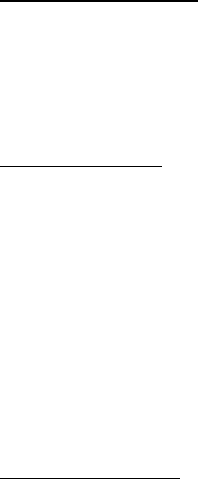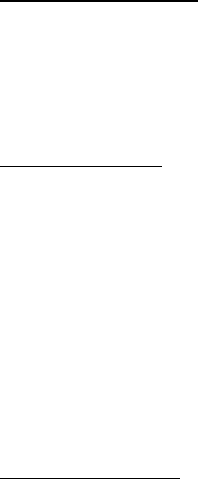
Contacts list
29
Fast search for a name
1. In the standby mode, scroll down to display your contacts list.
2. Press the key that corresponds to the first letter of the name for which you
are performing a search.
3. Scroll up and down to highlight a contact, and select Details to view
the details.
Configure settings
You can choose how the contacts appear in your contacts list and view the
amount of memory used or available in your phone.
For more information on used and available memory, see "Shared memory," p. 6.
In the standby mode, select Contacts > Settings, and one of the following options:
Scrolling view > Name list or Name and no.—Choose how names and numbers
stored in the contacts list are viewed.
Memory status—View the amount of memory used in phone book.
■ Send and receive contacts
To send and receive an entry in your contacts list, use text messaging, if supported
by your wireless provider.
Send a business card
To send a business card as a text message to a compatible phone or other
handheld device, do the following:
1. Highlight the entry from the contacts list that you wish to send, and select
Details > Options > Send bus. card > Via text msg., and do one of the following:
• Select Primary no. or All details, if the entry has more than one number
or detail.
• Enter the number for your recipient.
• Select Search to retrieve a number from your contacts list.
2. Select OK , to send the business card.